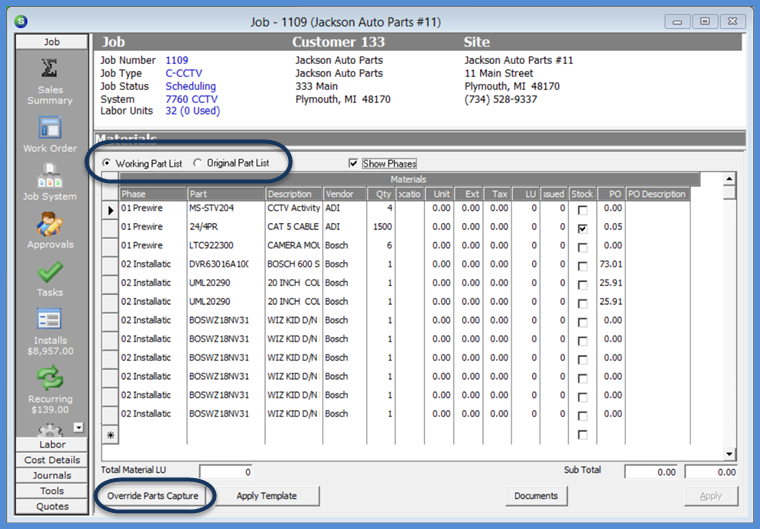
Job Management Creating a New Job Creating a New Job Manually
Creating a New Job Manually (continued)
Materials Setup (continued)
Once saved, all parts selected will display in the Sales Summary form.
Once the Materials list has been saved, the Capture Original Parts button will be displayed at the lower left of the list. Clicking this button saves the original parts lists and creates a new "Working Parts List". If any changes need to be made to the parts list after the capture, this is done from the working parts list. A User may toggle back and forth between the original parts list and the working parts list to see what changes have been made as the job progresses.
After "Capturing" the original parts list, if it is discovered the capture was performed before the parts list was completed, a User with the appropriate permission will have access to the Override Parts Capture button. Clicking the Override Parts Capture button will create a new Original and Working parts list.
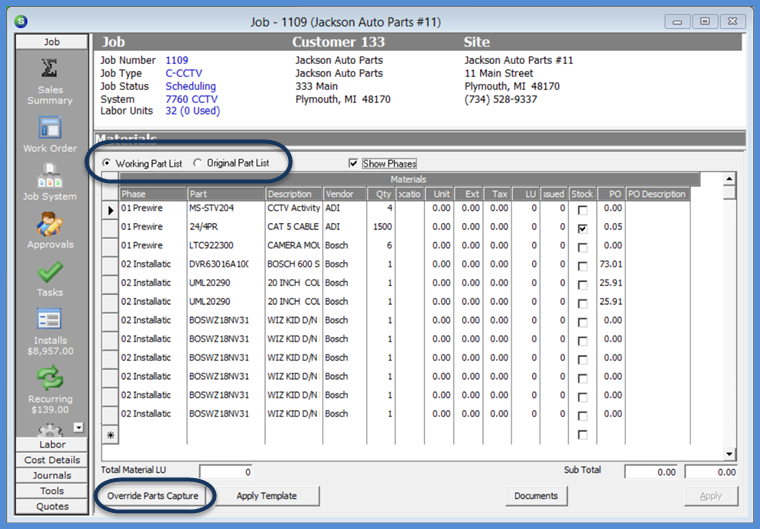
10521
Previous Page Page 11 of 15 Next Page