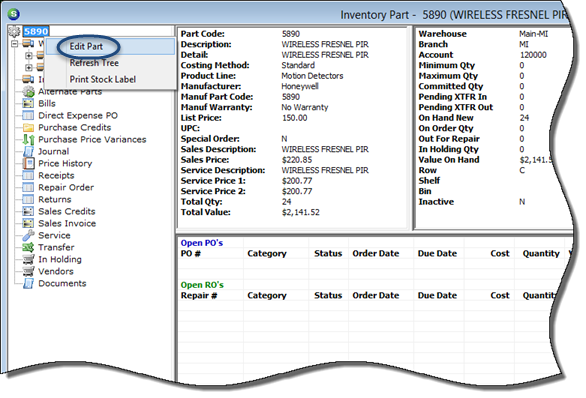
Editing Part Setup (continued)
Editing a Part from the Parts Explorer
The setup information for a Part may be edited if the User has the appropriate security permissions granted.
1. Navigate to the Main Application Menu and select the Parts option from the Inventory module.
2. The Inventory Parts search form will be displayed. Locate and open the Part Explorer record by double-click on the part within the list.
3. Once the Part Explorer is displayed, highlight the Part Number at the top of the Part Menu Tree; right-click and select the Edit Part option.
4. The Part will be displayed in edit mode. You may add or modify information on any of the setup forms, with one exception. If there has been any activity on the Part, the Costing Method may not be changed; the field will be dimmed-out.
If adding a new Vendor to the Vendors form or adding a Part to the Alt. Parts form or adding a new Warehouse to the Warehouses form, make certain to click the Save button at the bottom of the Part Edit form to save the additions to the Part record.
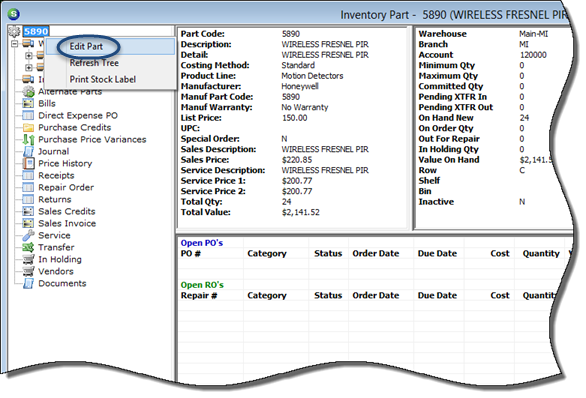
7043-1
Previous Page Page 4 of 4