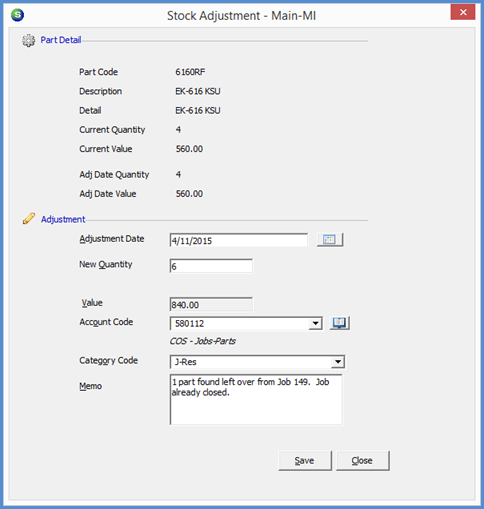
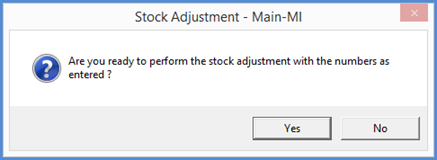
Inventory Parts Stock Adjustments
Stock Adjustments (continued)
Stock Adjustment from a Part Explorer Record (continued)
3. The Stock Adjustment form will be displayed. Enter the information into the data entry fields; all fields are required except for the Memo field. Once all information has been entered, click the Save button at the lower right of the form.
Adjustment Date - Enter the date on which the stock adjustment will be recorded to the General Ledger; this date must be in an open accounting period.
New Quantity - Enter the new total on-hand quantity in the Warehouse. If any parts within the warehouse are out for repair, remember to include these quantities in the new on-hand quantity entered.
Value - If your company is using Standard Costing, this field may not be modified; the standard cost for the warehouse will be used to record the transaction amount. If your company is using Average Costing, enter the total new value for the new on-hand quantity.
Account Code - Select the G/L Account to be used as the offset for the transaction. If the new quantity is decreasing the on-hand quantity, the application will credit the inventory account for the warehouse and debit the G/L account selected in this field. If the new on hand quantity is increasing, the application will credit the G/L account selected and debit the inventory account for the warehouse.
Category Code - Select the appropriate Category from the drop-down list.
Memo - You may enter an optional memo to describe why the stock adjustment is being performed.
When finished and clicking on the Save button, a confirmation message will be displayed; click Yes to proceed with the Stock Adjustment.
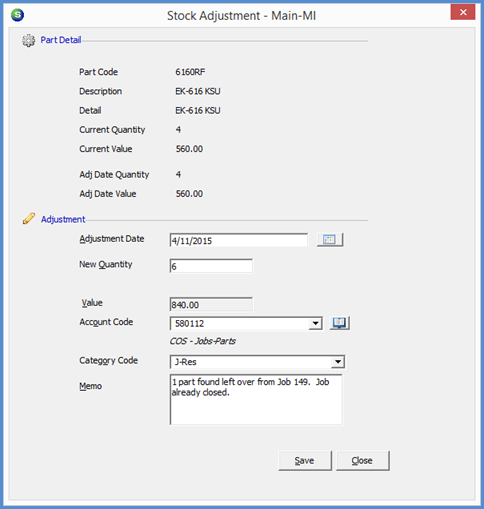
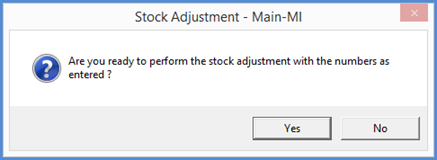
FRM 7010-1 FRM 7010-2
Previous Page Page 2 of 4 Next Page