Inventory Issues & Returns Issue Parts to a Job
Issue Parts to a Job (continued)
1. Navigate to the Main Application Menu and select the Issues/Returns option from the Inventory module.
2. The Issue Parts form will be displayed. Fill in the information in the header section of this form; see the data entry field definitions below.
3. Once all information has been entered, click the Save button located at the lower right of the Issue Parts form.
Data Entry Field Definitions
Radio Buttons - Select the Job radio button.
Warehouse - Select the Warehouse from the drop-down list from which the parts are being issued.
Job Number - Type in the Job Number or click the ![]() lookup button to the right of the field to select from a list of open Jobs.
lookup button to the right of the field to select from a list of open Jobs.
Memo - You may enter an optional note into this field.
Issue Date - Enter or select a date from the calendar. This is the date the parts are being removed from the Warehouse. The date must be in an open accounting period.
Category Code - Select the appropriate Category from the drop-down list.
In Holding - If the parts are being held in the stockroom until the date of the installation, you may select this option then in the next field type in the location of where the parts are being held. Once the parts are handed off to an Installer, the User may open the Job record and take the parts out of holding and select the name of the Installer taking the parts. This is done from the Job Issues form. The In Holding and Holding Location fields are optional.
Holding Location - If the In Holding option is selected, type in the location of where the parts are being stored.
Parts List - The Parts List will automatically fill in with all parts contained in the Materials list of the Job that have not yet been issued to the Job. If all parts listed will be issued at this time, click the Save button and all parts will be issued to the job from the selected Warehouse. If a partial issue is being performed, modify the quantities displayed on the parts being issued at this time.
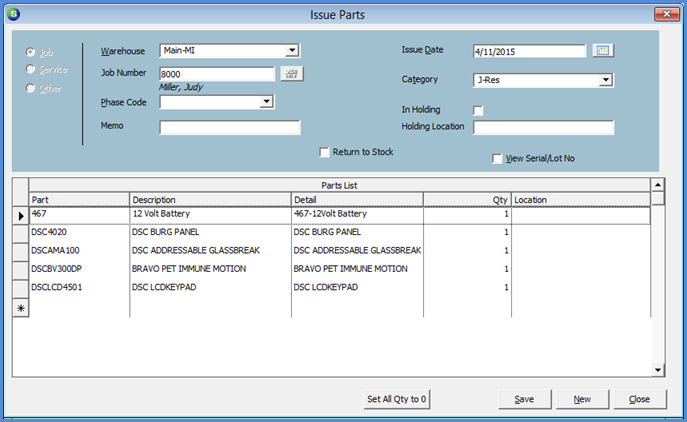
FRM 7011-1
Previous Page Page 2 of 2