Inventory Performing a Physical Inventory
Performing a Physical Inventory (continued)
Count Sheet Options
Show Location - If this option is de-selected the Row, Shelf and Bin columns will be hidden from view. If your company does not use these location fields, hiding these columns will take up less space in the grid when entering your count quantities.
New Part (button) - If a part is found that does not exist in your Inventory Parts List, it may be created by clicking this button. Clicking this button will open the Part Edit form for setting up the new Part.
Add Exiting Part (button) - If a part is found that is an existing part number but does not appear on the count list, clicking the Add Existing Part button will open the Parts Lookup form to locate the existing part number to add to the count sheet.
File Skipped Counts as Zero - If this field is dimmed out, this indicates that this option was selected on the Physical Edit form when initially creating the Physical Inventory record. If this field is not dimmed out, you may check this box if needed. This option controls whether you need to enter the quantity of zero if no quantity was found during the Physical Count. If this option is checked, and you do not enter a count quantity for a part, the software will assume no parts were found for a particular part number.
![]() To make data entry easier, column widths may be adjusted or moved to make it easier on the eyes of the person performing the data entry. The +/- Column is where counts will be entered; this column may be dragged to the left of the User column if desired. To move a column, highlight the entire column then drag and drop to the desired location. In the example below, the part number and count fields have been placed side by side.
To make data entry easier, column widths may be adjusted or moved to make it easier on the eyes of the person performing the data entry. The +/- Column is where counts will be entered; this column may be dragged to the left of the User column if desired. To move a column, highlight the entire column then drag and drop to the desired location. In the example below, the part number and count fields have been placed side by side.
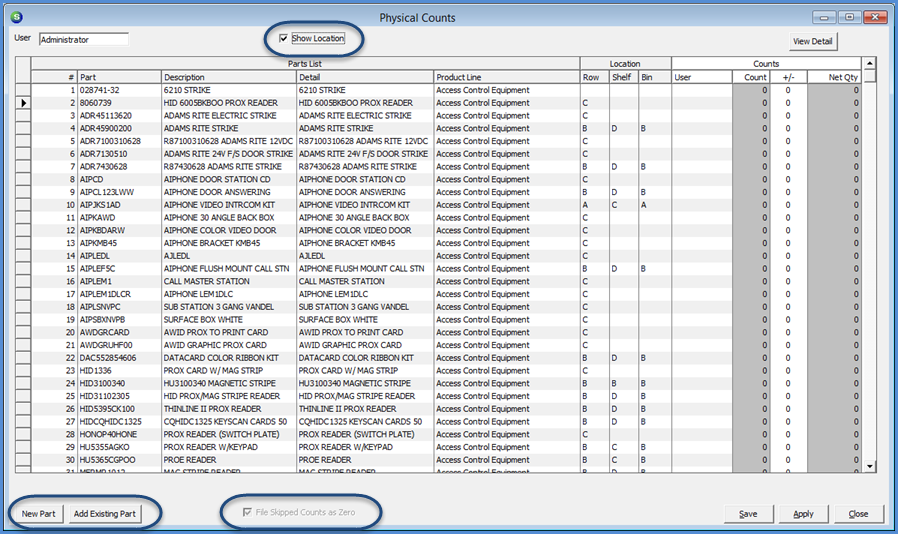
7407
Previous Page Page 6 of 13 Next Page