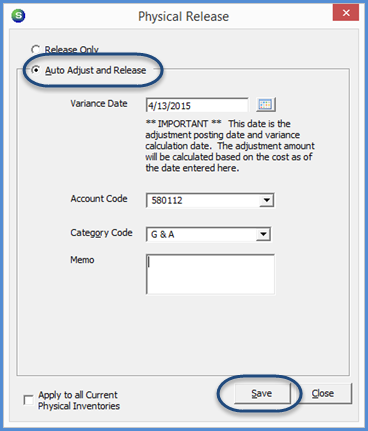
Inventory Performing a Physical Inventory
Performing a Physical Inventory (continued)
Releasing the Physical - Auto Adjust and Release Option (continued)
Variance Date - The Variance date will automatically fill in with the Physical Start Date; this date should not be modified.
Account Code - This field will automatically fill in with the default Physical Adjustment COGS account; this may be changed if necessary. This will be the offset account to the inventory account assigned to the warehouse used for posting any variances to the G/L.
Category Code - Select the appropriate Category Code from the drop-down list.
Memo - An optional note may be entered into the Memo field.
Apply to all Current Physical Inventories - This is a checkbox located at the lower left of the form. If you have one or more Physical Inventories that you want to release all at the same time using the same G/L Account, Category and Memo, then select this option. This will release all of the in-process inventories at the same time. Otherwise you would need to release each Physical individually.
Once all fields have been populated, click the Save button located at lower right of the form.
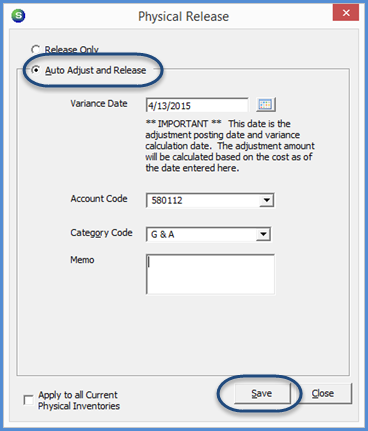
7411-4
Two confirmation message will be displayed; the first message will ask if you are ready to release the Physical; click the Yes button to proceed. The second confirmation message will ask you to confirm the adjustment account and date; click the Yes button to proceed if both the account and date is correct.
.png)
.png)
7412 7414
Previous Page Page 13 of 13