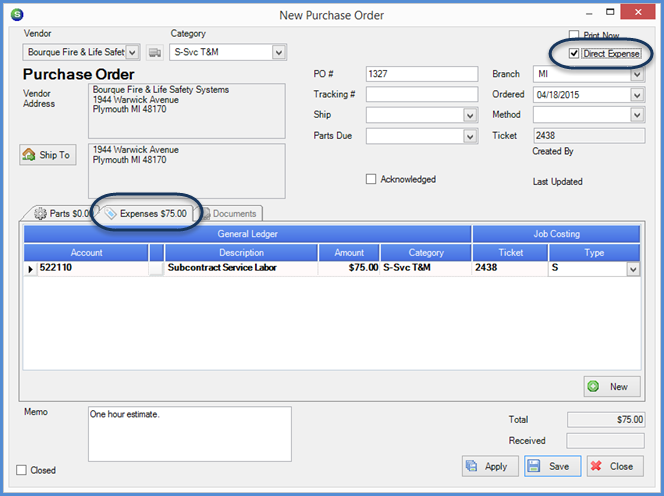
SedonaSchedule SedonaSchedule Processing Transactions Create a PO for a Service Provider
Creating a Purchase Order for a Service Provider [Vendor Service Ticket] (continued)
The New Purchase Order form will be displayed. Fill in the form according your company's policies and procedures.
Vendor - The Vendor name and address is automatically filled in.
Direct Expense - Check this box.
Branch - The Branch field will auto-fill with the default Branch from the Vendor's setup. If this is not the correct Branch, make a selection from the drop-down list.
Click on the Expenses tab and enter or lookup the G/L Account number for the expense; enter the amount and select the appropriate Job Costing Expense Type.
You may override the Description field that is automatically filled in with the G/L Account Number description.
Enter any additional information into the memo field. If you are printing or emailing the Purchase Order via SedonaSync, the memo field text will be printed.
When finished, click on the Save button located at the lower right of the form.
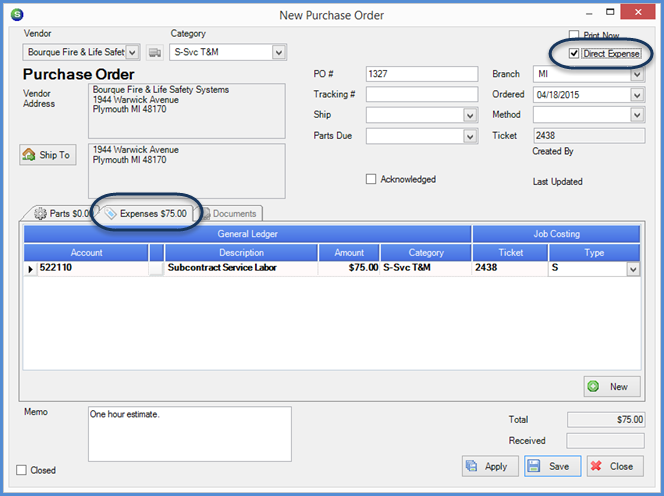
FRM 25501
Previous Page Page 2 of 2