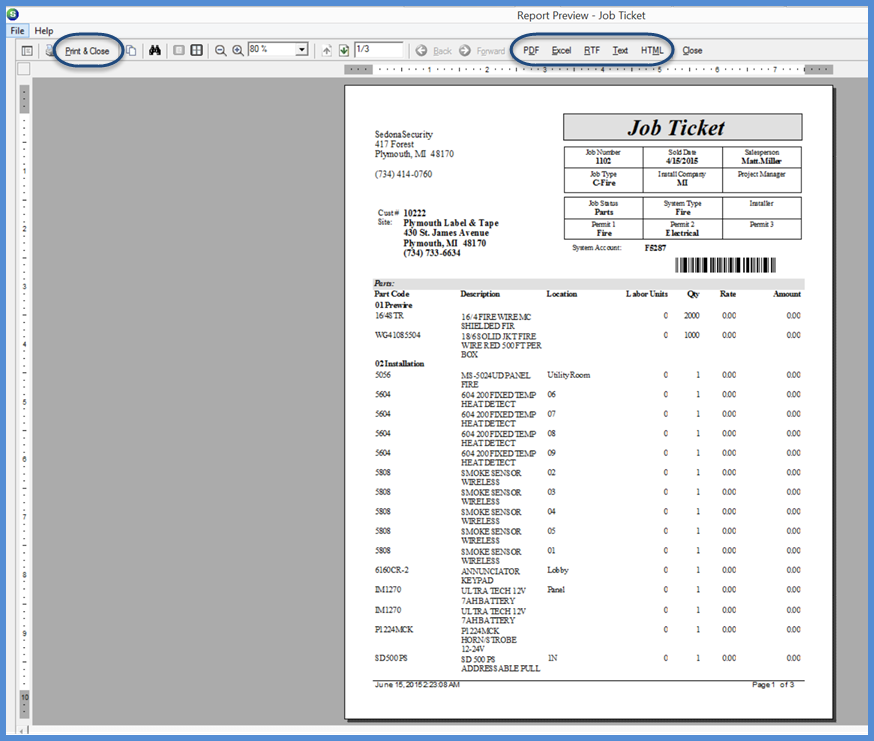
Job Management Job Processing Tools Printing a Job Ticket
Printing a Job Ticket from a the Job Queue (continued)
4. The Job Ticket will be displayed in preview mode. When ready to print, click on the Print & Close button on the left at the top of Print Preview window. If you want to save the Job Ticket as an electronic file, you may select from one of the five option buttons (PDF, Excel, RTF, Text, or HTML). If you decide you do not want to print the Job Ticket at this time, click the Close button located at the far right at the top of the Print Preview window.
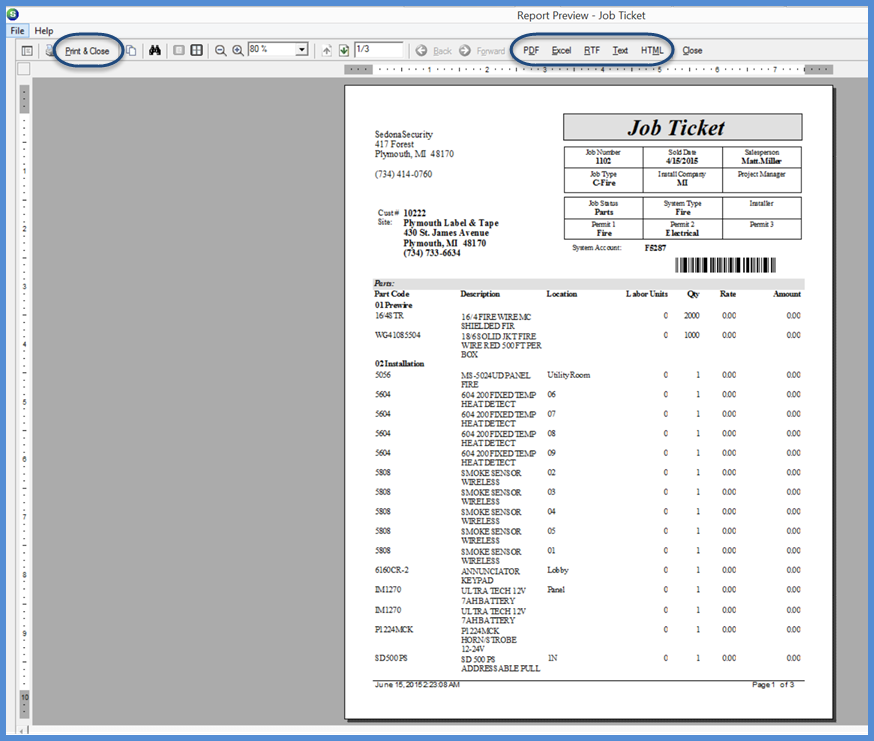
11034
Previous Page Page 3 of 3