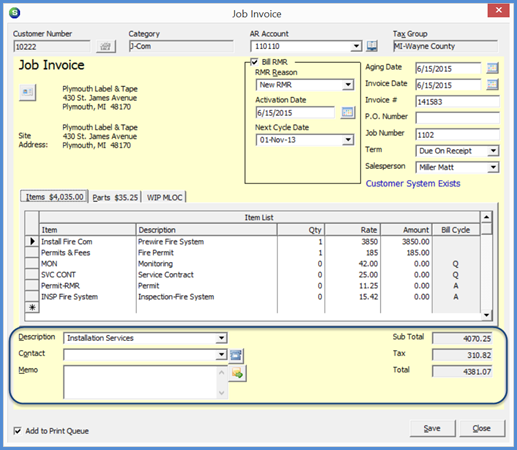
Job Management Job Invoicing Job Invoice Definitions
Job Invoice - Footer Section
The Invoice Footer contains data entry fields and displays the total amounts of the invoice.
Invoice Description - This field will automatically fill in with the default Job Invoice Description in SedonaSetup/Data Entry Defaults. This is the general description for all charges contained on the invoice. You may select a different invoice description from the drop-down list if desired.
Contact - If you wish to print an attention to name to print on the invoice, select a name from the drop-down list. If no names appear in the drop-down list, you may manually type in a name or click the button to the right of the field to create and save a new contact.
Memo - You may type up to 256 characters of information into this field which will print on the customer invoice.
Close Job - If this is the final invoice for the Job and you wish to close the Job after saving the invoice, select this option. If this option is selected, after clicking the Save button on the invoice form, the Job Closing forms will immediately be displayed.
Add to Print Queue - This option is automatically selected. If you want to print the invoice now and do not want to send the invoice to the Printing Queue, un-check this option.
Use Adv Dep - If there is an Advance Deposit for the Job on the customer's account, this option will automatically be selected. Once the invoice is saved, the Advance Deposit will be applied to the Job invoice.
Sub Total, Tax, Total - These three fields are display only and are calculated by the application based on the items being invoiced and the tax rules associated with the Tax Group selected in the invoice header.
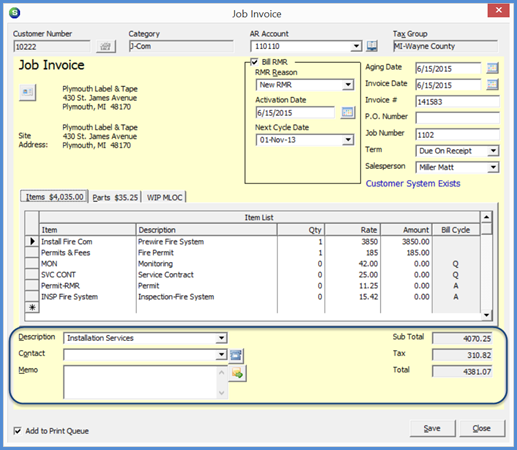
11262
Previous Page Page 6 of 6