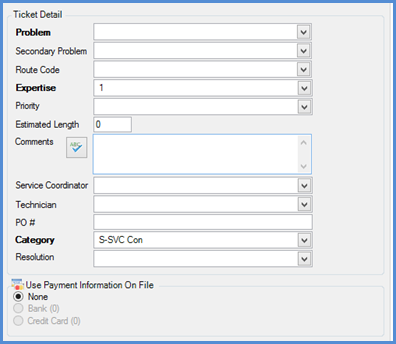
SedonaSchedule SedonaSchedule Processing Transactions Create a Service Ticket
Service Ticket Form Definitions (continued)
Ticket Details - Data Entry Fields
Problem Code – This is a required field – make a selection from the drop-down list that best describes the purpose of the ticket being created.
Secondary Problem – If there are choices available when clicking on the drop-down list, make the appropriate selection according to your company’s policies and procedures.
Route Code - If your company is using Routes, this field will automatically populate with the Route assigned to the System record; you may change this if necessary.
Expertise Level, Priority and Estimated Length – These three fields will automatically be filled in based on the Problem Code selected. Each of these field choices may be overridden. The Estimated Length value is used when scheduling a Technician appointment – this is the amount of time required to complete the service call (including drive time to the site).
Comments – This field is used to enter a brief note as to the purpose of the ticket. After saving the ticket, any information entered into this field will create the first Ticket Note which is viewable from the Notes button on the Ticket. If a comment is not entered into this field prior to the initial save of the Ticket, but information is later entered into this field, the information will not be saved to the Ticket Notes. A maximum of 256 characters are allowed in the Comments field.
Service Coordinator – The staff member responsible for managing this ticket. If your company is using this field, make the appropriate selection from the drop-down list.
Technician – You may make a selection from the drop-down list if you have a preferred Technician for the Ticket. This will not create or schedule an appointment – just a reminder to the person scheduling appointments.
PO# - If your customer has provided a purchase order number to be used when invoicing the Ticket, enter that value into this field. If the PO# field label is displayed with a bold font, this indicates a PO# is required for the Ticket; the ticket may not be saved without entering information into this field.
Category – This field typically should not be changed – this is for accounting purposes and the default is coming from setup options.
Resolution – A User will make a selection in this field once the work has been completed. The choices in the drop-down list define how the Ticket was Resolved.
Use Payment Information On File – If the customer has a credit card and/or bank information on file, and the customer has given you permission to charge the credit card or bank for the total invoice amount for the ticket, click the appropriate radio button. If the customer does not have information on file, the radio buttons will be dimmed-out. User permissions are required to be able to select one of the radio buttons. If this area is completely dimmed-out, this indicates the user does not have the appropriate permissions for this function.
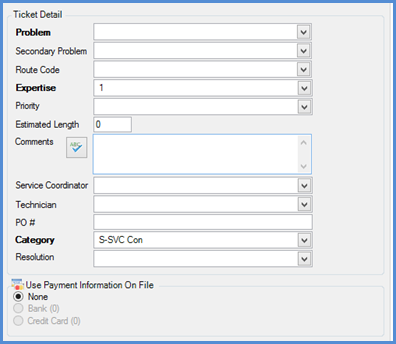
25516
Previous Page Page 4 of 4