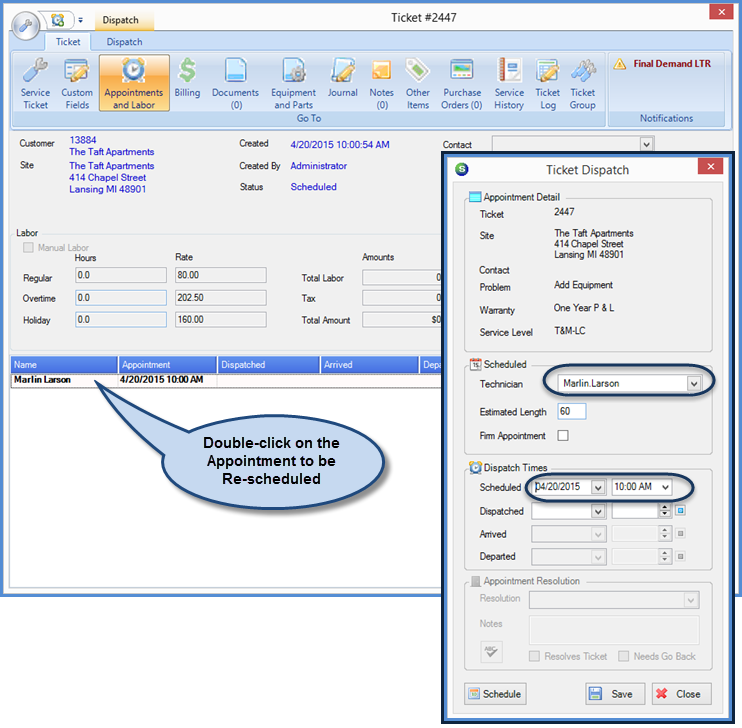
SedonaSchedule SedonaSchedule Processing Transactions Re-Schedule an Appointment
Re-Schedule an Appointment
Re-Schedule an Appointment from the Ticket
This re-scheduling method is easy to use if you are already working in the Ticket.
With the Ticket open, click on the Appointments and Labor button from the ribbon. In the lower tier, double-click on the appointment to be re-scheduled.
The Ticket Dispatch form will be displayed. You may change the Technician by clicking on the drop-down arrow [in the Technician field] and selecting another name from the list. You may change the Appointment Date, by clicking the drop-down arrow in the Scheduled field and select a new date on the Calendar. You may also change the appointment time by clicking the drop-down arrow in the Time field and selecting a choice from the list.
Click the Save button when finished. The Appointment will now be moved to the Technician/Date/Time selected.
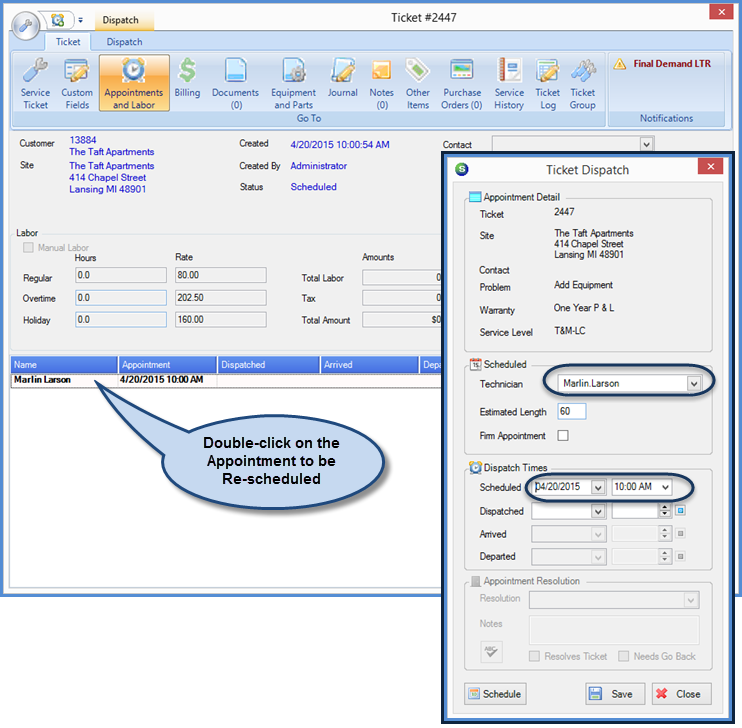
25708