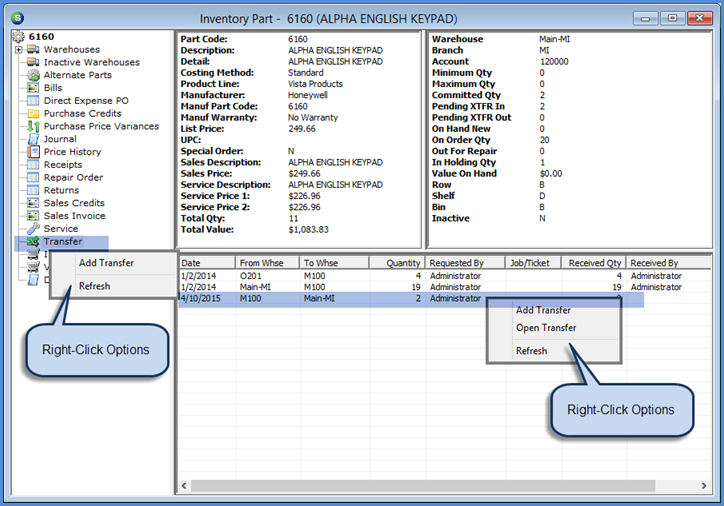
Inventory Parts Parts Explorer Part Explorer- Part Level Tree
Part Explorer - Part Level Tree
Transfer
Highlighting this option will display a list of all Transfer transactions performed for the part.
Right-Click Options (from Part Tree)
Add Transfer - Selecting this option will open the Part Transfer form which is used for single part transfers. This is different than the Transfer Requests found on the Inventory main application menu. User permissions are required to transfer a part from one warehouse to another. For detailed instructions on performing single part transfers, refer to the following topic link: Part Transfers.
Refresh - Selecting this option will refresh the information displayed in the Active Pane.
Right-Click Options (from Active Pane)
If there are any Open Transfer Requests listed in the Active Pane, then highlight a row in the Active Pane to view the Right-Click options. If there are no Open Transfer Requests listed, the Right-Click options are not available.
Add Transfer - Selecting this option will open the Part Transfer form which is used for single part transfers. This is different than the Transfer Requests found on the Inventory main application menu. User permissions are required to transfer a part from one warehouse to another. For detailed instructions on performing single part transfers, refer to the following topic link: Part Transfers.
Open Transfer - Selecting this option will open the Transfer Request form. Some information on the Transfer Request may be modified and re-saved if necessary.
Refresh - Selecting this option will refresh the information displayed in the Active Pane.
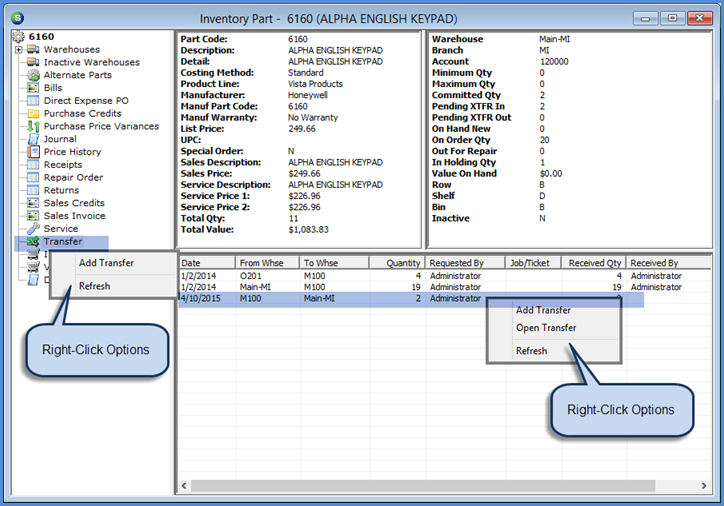
7114-1
Previous Page Page 15 of 18 Next Page