Inventory Repair Order Receive a Repair Order
Receiving a Repair Order (continued)
5. The Parts Receipt form will be displayed filled in with the information entered on the Repair Order. The Receive Date field in the header area of the form will default to todays date; you may override the default if this is not the correct date the part was received.
If the part is for a Job, in the Job Costing field, in the header area of the form, click on the lookup ![]() button to locate the correct Job number. If the part is for a Service or Inspection Ticket, click on the lookup
button to locate the correct Job number. If the part is for a Service or Inspection Ticket, click on the lookup ![]() button; a list of open Jobs will be displayed. At the bottom of the list check the box "Show Service Tickets". The list will change to a list of open tickets from which to select; select the correct Ticket Number.
button; a list of open Jobs will be displayed. At the bottom of the list check the box "Show Service Tickets". The list will change to a list of open tickets from which to select; select the correct Ticket Number.
If the Part is for a Job or a Ticket, make certain to select the Receive & Issue Immediately radio button on the left side in the header area of the Parts Receipt form.
Verify the part and quantity then click the Save button located at the lower right of the form.
When finished, click the Save button located at the lower right of the form.
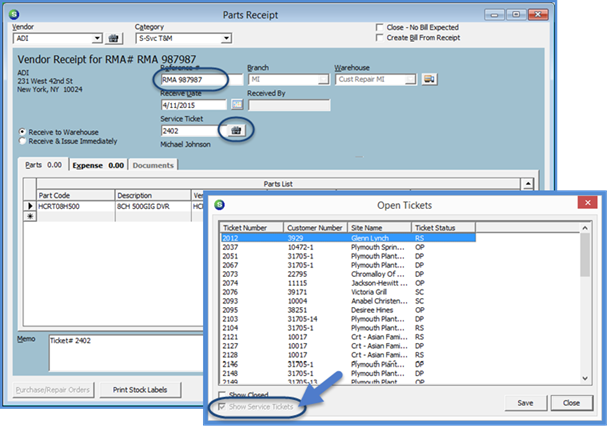
7609
Previous Page Page 2 of 2