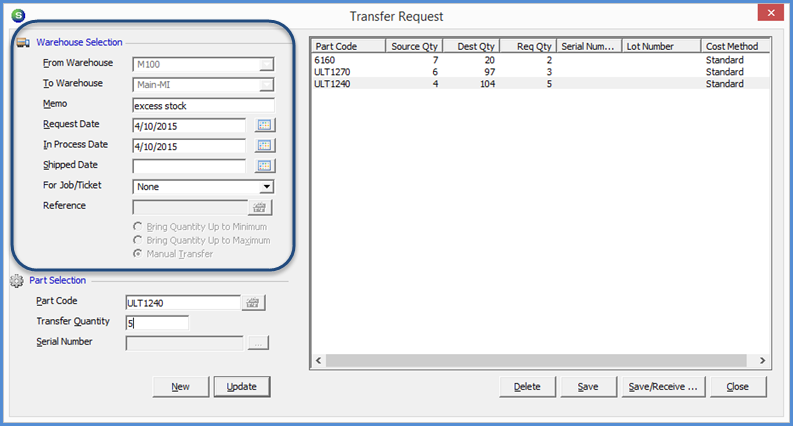
Inventory Transfers Transfer Requests Overview
Transfers Requests Overview (continued)
The Transfer Request form is divided into two main areas; the Warehouse Selection and Part Selection.
Warehouse Selection
Required Fields are denoted by an asterisk (*)
From Warehouse* - This is the source warehouse from which parts are being transferred out (drop-down list selection)
To Warehouse* - This is the destination warehouse to which parts are being transferred in (drop-down list selection)
Memo - Used for entering an informational note. This field will accommodate up to 255 characters, however only the first 25 characters are viewable without scrolling to the right.
Requested Date - This is the date on which the Transfer is being requested. Today's date will auto-fill into this field.
In Process Date - The date on which the source warehouse staff began pulling the parts to be transfered.
Shipped Date - The date the parts actually shipped to the destination warehouse.
For Job/Ticket - If the parts are to be used for a specific Job or Ticket, make the appropriate selection from the drop-down list; otherwise this should be left as None.
Reference - If Job or Ticket was selected in the previous field, select the Job or Ticket number for which the parts are intended. This is for informational purposes only and will not appear or have any affect on the Job or Ticket selected.
Radio Buttons:
·Bring to Quantity Up to Minimum & Bring Quantity Up to Maximum:
oIf Minimum and Maximum stock levels have been setup for any parts in the To Warehouse (destination), if selecting either the Bring to Minimum or Maximum the software will evaluate the on-hand inventory in the To Warehouse; the list of Parts to Transfer will auto-fill with the Parts Numbers and Quantities needed to bring the stock levels up to the Minimum or Maximum levels.
·Manual Transfer: Selected when you want to manually select which parts to transfer
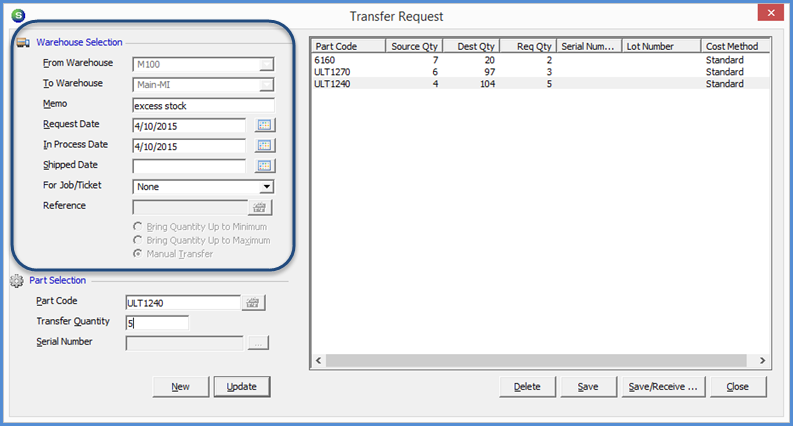
7803
Previous Page Page 5 of 8 Next Page