SedonaSchedule SedonaSchedule Processing Transactions Adding Parts to a Vendor Ticket
Adding Parts to a Vendor Service Ticket
If Inventory Parts were used on a Vendor Ticket, it is important to make certain the inventory is being relieved from the correct warehouse. When adding a Part to a Vendor Ticket, the default warehouse will be the Warehouse linked to the Service Provider in the Service Company setup. If the parts are being pulled from a different location, you need to make certain to change the warehouse.
If one of your company's Technicians is also scheduled to the Vendor Ticket, when adding parts to the Vendor Ticket, the Technician's Warehouse will be the default.
To add parts to a Ticket, click on the Equipment and Parts button from the ribbon. This form is divided into two tiers. The upper tier labeled Customer Equipment Detail, displays any parts that are a part of the installed equipment list for the System. The lower tier labeled Service Ticket Parts, is where parts used on the ticket are added.
Click the New button located at the lower right of the form. A line will open in the lower tier. The Warehouse will default, but may be changed depending on the location of where inventory is to be relieved. In the Part field either type in the exact part number or click the ![]() lookup button to the right of the field to search for the part. Once a part number has been entered or selected from the lookup, the sales price will automatically fill in. The part price may be overridden if necessary. Enter the quantity to be used on the ticket. Click the Save button when finished with the part line. If additional parts need to be added, click the New button again and repeat the process as the first part line.
lookup button to the right of the field to search for the part. Once a part number has been entered or selected from the lookup, the sales price will automatically fill in. The part price may be overridden if necessary. Enter the quantity to be used on the ticket. Click the Save button when finished with the part line. If additional parts need to be added, click the New button again and repeat the process as the first part line.
![]() Note: The first column on the Part line labeled Stock, will automatically be checked. This indicates the part will be removed from the Warehouse selected on the part line. If your company is using WIP (work in process), once the Part line is saved to the ticket, the part will be removed from the warehouse inventory. If not using WIP, the part will be removed from inventory when the ticket is invoiced or closed, depending on your company settings.
Note: The first column on the Part line labeled Stock, will automatically be checked. This indicates the part will be removed from the Warehouse selected on the part line. If your company is using WIP (work in process), once the Part line is saved to the ticket, the part will be removed from the warehouse inventory. If not using WIP, the part will be removed from inventory when the ticket is invoiced or closed, depending on your company settings.
Un-checking the Stock checkbox would only be done if you need to order the Part. When creating a Purchase Order from the Ticket, the software checks to see if any parts on the Service Ticket Parts list have the Stock checkbox de-selected; if so, you are able to create a PO for the part(s).
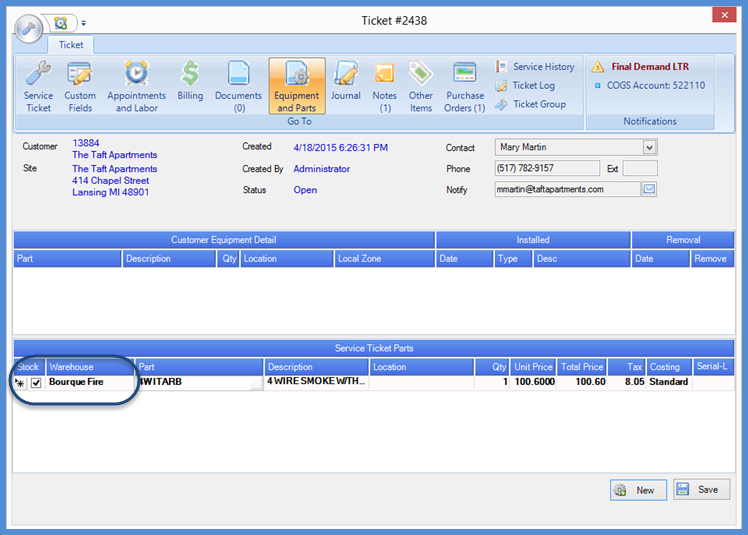
25560