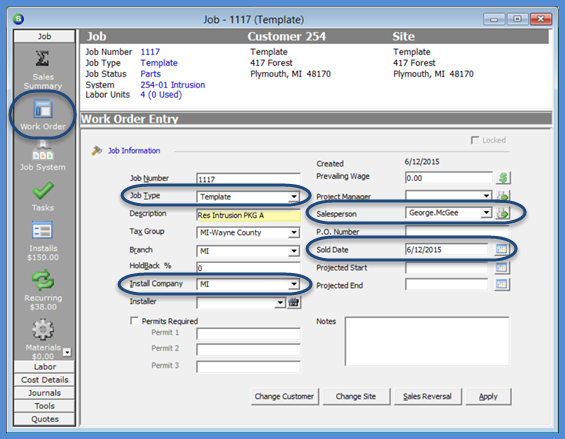
Job Management Job Processing Tools Job Templates
To create a Job Template, follow the instruction below and on the following pages.
In the example provided throughout this section, we will be setting up a Job Template for a simple residential Intrusion Job.
1. Open the Customer Explorer for your "Template" customer (as mentioned on the previous page).
2. On the Customer Tree, click on the Jobs option, right-click and select the New Job option.
3. The Job Work Order form will be displayed. Select the Job Type of Template (as mentioned on the previous page), select an Install Company, Salesperson and a Sold Date. Click the Apply button when finished.
Note: If your company is auto-numbering Jobs, once the Job is saved, you may return to the Work Order form to change the Job Number to distinguish between regular Jobs and Templates within the Job Queue. For example you may have an entirely different numbering sequence from your regular Jobs and/or begin the Job Number with the letter T.
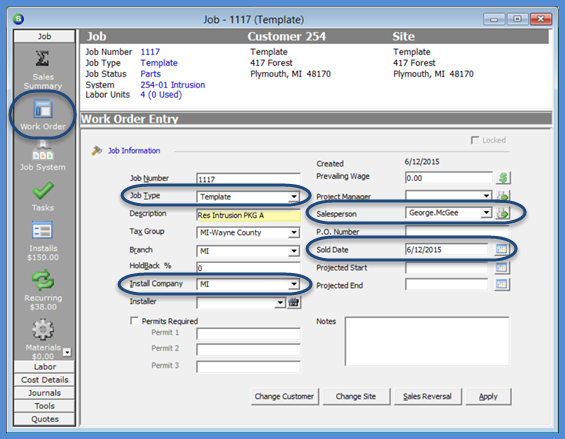
11022
Page 1 of 3 Next Page