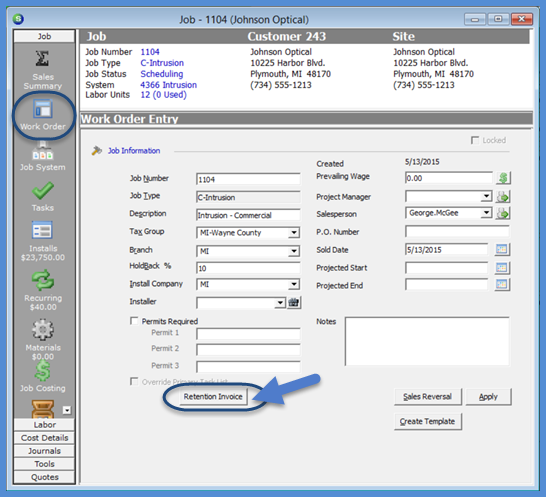
Job Management Job Invoicing Hold Back Invoicing
Creating a Manual Hold Back Invoice
Before creating a Hold Back Invoice, review the amount available to invoice on the Job Sales Summary to determine what amount will be invoiced.
You may also want to make certain you have an appropriate Invoice Description code available for this invoice; you may want to create a new code labeled "Retention Billing" or "Holdback Billing" in the Invoice Description setup table within SedonaSetup.
If you are going to use a different Terms Code than the normal customer Terms Code, make certain you have the appropriate Terms Code setup in the Terms setup table within SedonaSetup.
1. Navigate to the Job Work Order form and click on the Retention Invoice button located at the lower left of the form.
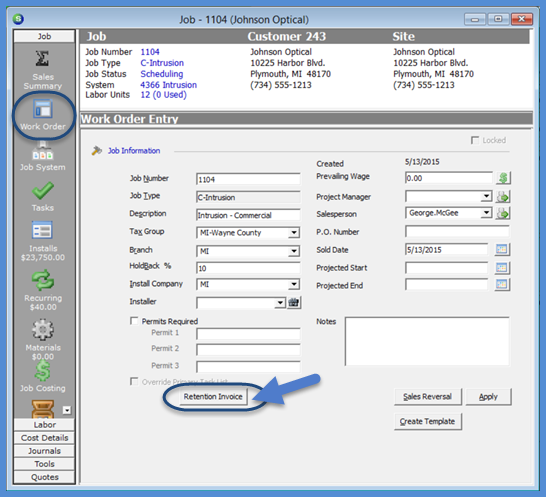
11312
Page 1 of 5 Next Page