Client Management How to Create a New Customer
A new Customer may be created by choosing one of two paths:
1. From the main application menu, navigate to the Client Management module, then select the New Customer option or from the main application toolbar, clicking the binoculars icon ![]() , then click the New button located at the lower right of the Customer Lookup form.
, then click the New button located at the lower right of the Customer Lookup form.
Customer Information Setup
The Customer Information tab of the New Customer Setup form is divided into three sections; Customer Detail, Primary Bill To Information, and Invoice Printing. Each data entry field will be defined on the following pages.
In any data entry field which displays an arrow to the right of the field ![]() , the User must make a selection from the drop-down list. In fields without an arrow to the right, the User may enter any information desired as long as the number of characters does not exceed the field limit.
, the User must make a selection from the drop-down list. In fields without an arrow to the right, the User may enter any information desired as long as the number of characters does not exceed the field limit.
Clicking the Tab key on the keyboard will advance to the next data entry field. Pressing the Shift and Tab keys simultaneously will take the User back one field. You may also use the mouse to click on the next field to enter information.
There are also accelerator keys assigned to most of the data entry field labels. If a field label has a character that is underlined, clicking ALT+the letter underlined will jump to that field. For example in the Name field, the accelerator key is N; to jump to that field from anywhere on this form, click ALT N.
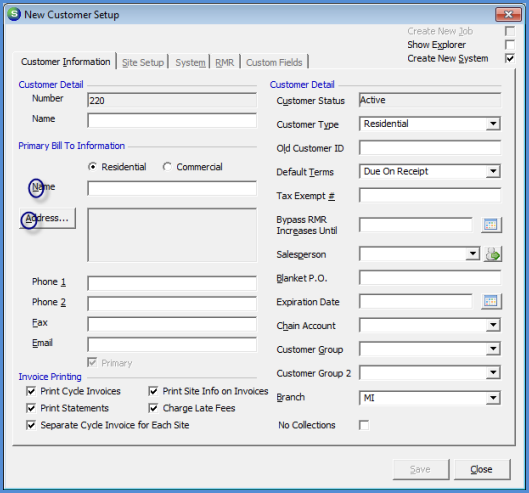
2014
Page 1 of 24 Next Page