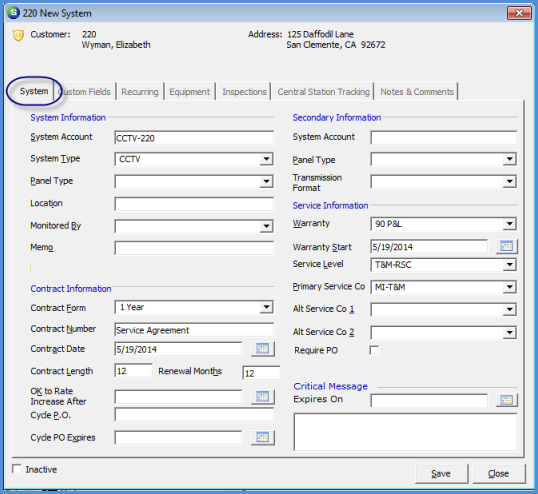
Client Management Additional Customer Data Entry Additional Systems
If additional Systems need to be set up for Customer Sites, follow the instructions below. Additional Systems may be added at any time.
1. From the Customer Explorer, highlight the Systems menu option. Right-click and select the New System option.
2. If the Customer has only one Site record, then the New System form will automatically be displayed. If the customer has more than one Site, the Select Customer Site form will be displayed for you to select which Site the new System record will be linked.
If the Customer has multiple existing Site records, expand the customer tree of the Site where the new System will be located, then highlight the Systems tree option, right-click and select the New System option.
3. The New System form will be displayed. Fill in the appropriate information for the new system being created then click the Save button located at the lower right of the New System form.
Once the New System has been saved, it will be added to the customer tree within the Customer Explorer.
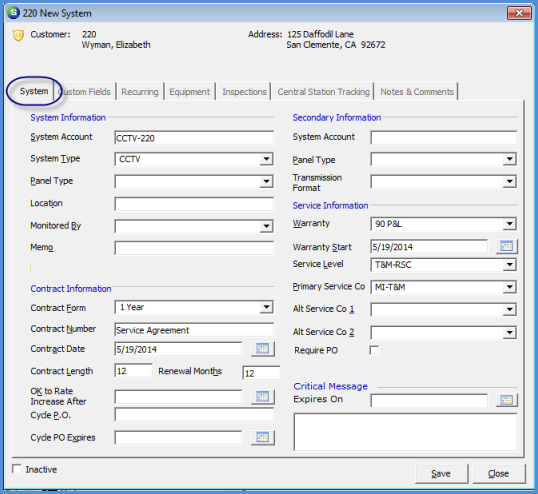
2142