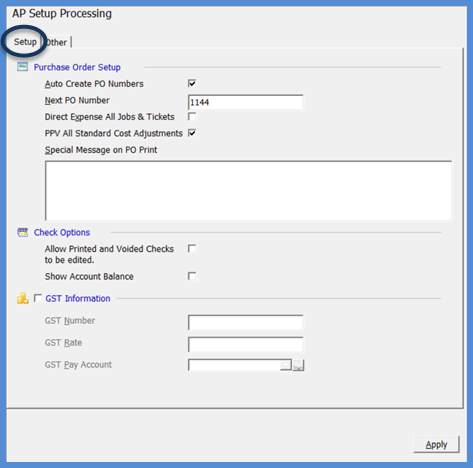
SedonaSetup Accounts Payable Setup Tables/Options
Setup Processing (AP) (continued)
Setup [tab]
Purchase Order Setup
·Auto Create PO Numbers - select whether you want the SedonaOffice application to automatically assign Purchase Order Numbers or if you will enter your own numbers. If you decide to let the system automatically assign Purchase Order Numbers, you will need to enter the starting PO Number.
·Next PO Number – If you have selected to auto create PO numbers, you must enter a starting PO number.
·Direct Expense All Jobs & Tickets – If this option is selected, when a Purchase Order or A/P Bill is entered selecting the Direct Expense option, the User will be required to link the PO or Bill to a Job or Ticket number.
·PPV All Standard Cost Adjustments – This option only applies to A/P Bills entered that are linked to a Job or Ticket number. If an A/P Bill is entered and the cost is different than the amount that was on the PO when it was received, the variance will post to the Purchase Price Variance G/L account (setup on the Inventory Setup form). If this option is not selected, any variance will post to the cost of sales account for the Job or Ticket.
·Special Message on PO Print – This text box is used to setup information that will print on every Purchase Order. This field is optional.
Check Options
·Allow Printed and Voided Checks to be Edited – If this option is selected, a User will be able to make changes to a printed or voided accounts payable check.
·Show Account Balance – If this option is selected, when using the Pay Bills option, the balance in the bank account will be displayed in the header of the Pay Bills form.
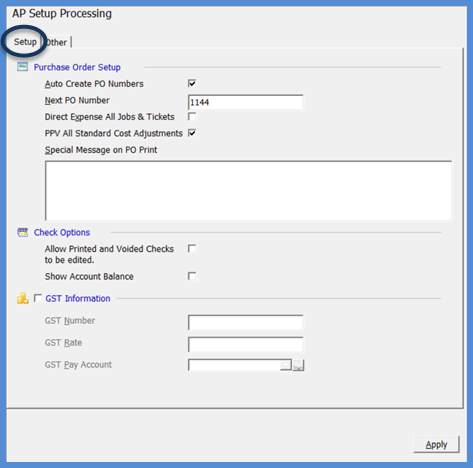
FRM 24126
Previous Page Page 2 of 4 Next Page