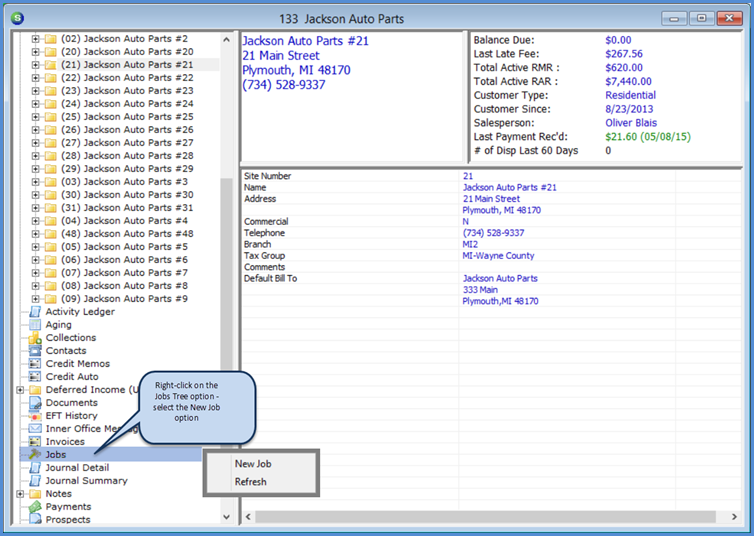
Job Management Creating a New Job Creating a New Job Manually
Creating a New Job Manually (continued)
To create a new Job, follow the steps listed below and on the following pages.
1. Open the Customer Explorer for the Customer for which the Job will be created.
2. On the Customer Tree, highlight the Jobs option; right-click and select the New Job option.
3. If the Customer has more than one Site or more than one System record, the Select Customer Site form will be displayed. Highlight the correct System record within the correct Site, then click the Select button located at the lower right of the form.
If the Customer has only one Site and one System, the application will not prompt you to select a Site/System.
The Job Work Order form will be displayed.
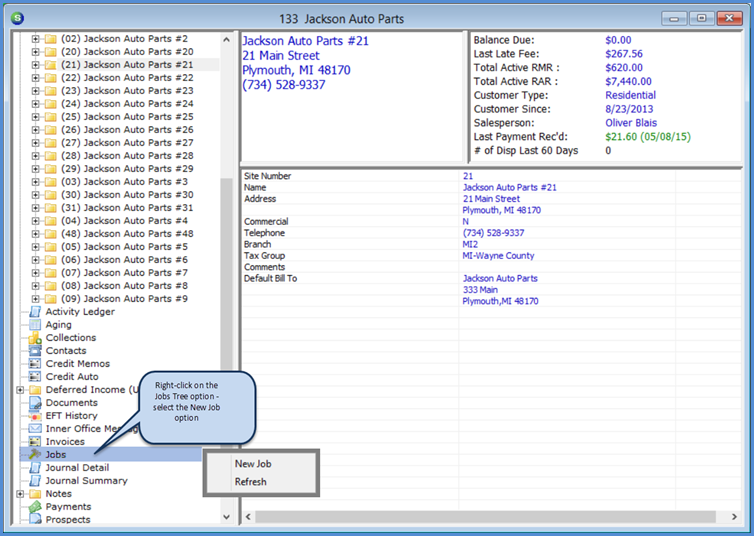
10502
Previous Page Page 2 of 15 Next Page