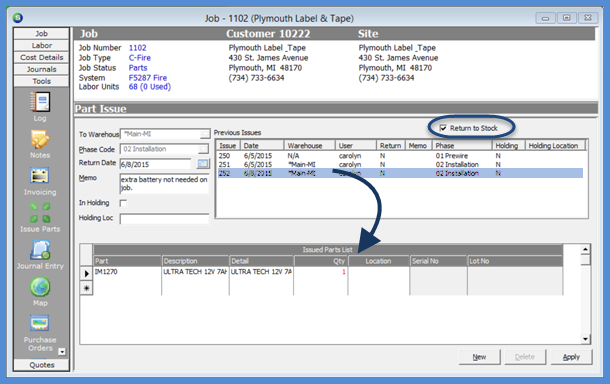
Job Management Issuing and Returning Parts Return Parts
Return Parts to a Warehouse from a Job Record (continued)
5. The Part Issue form will be displayed. In the Upper right of the form under the Previous Issues section, highlight the Issue transaction record that contains the previously issued parts that are being returned to the warehouse. Check the Return to Stock checkbox located above and to the right of the Previous Issues section.
The lower grid area will fill in with all parts that were issued on the selected issue transaction record. The Qty column will be displayed in red, indicating this is a return transaction. If all parts are being returned, click the Apply button located at the lower right of the form. If not all parts are being returned at this time, change the quantity to the correct quantity being returned to the warehouse. If any of the parts are not being returned, change the quantity to zero or highlight the row of each part not being returned then press the delete key on your keyboard to remove the part line from the return transaction. When finished making the quantity changes, click the Apply button.
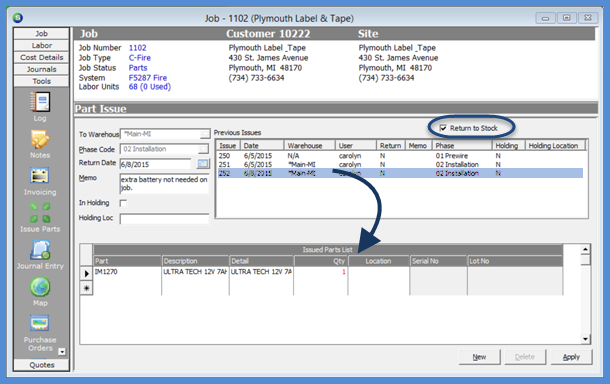
10822
Previous Page Page 2 of 2