Job Management Issuing and Returning Parts Return Parts
Return Parts to a Warehouse from a Job Record
Returning parts to a warehouse from a Job record may only be done if the parts were originally issued from a warehouse (not directed expensed from a purchase order). If the parts were received into the Job from a direct expense purchase order, parts may only be returned using the Issues/Returns option within the Inventory module.
If several part issue transactions have been performed for the Job, you may opt to perform the part return(s) from the Inventory module where it is much easier to locate the previously issued part(s).
![]() If parts are being returned to a warehouse that were not needed on a Job, after saving the parts return transaction, the Issued Quantity on the Job Material List will automatically be updated. After performing the return transaction, you will need to update the required quantity of the part)s) on the Job Materials List. If the Job is not locked, you may manually change the required quantity of the part(s) on the Job Materials List. If the Job is locked, you will need to create a Reversal Change Order to reduce the part quantity requirement. Click here for information on creating a Change Order.
If parts are being returned to a warehouse that were not needed on a Job, after saving the parts return transaction, the Issued Quantity on the Job Material List will automatically be updated. After performing the return transaction, you will need to update the required quantity of the part)s) on the Job Materials List. If the Job is not locked, you may manually change the required quantity of the part(s) on the Job Materials List. If the Job is locked, you will need to create a Reversal Change Order to reduce the part quantity requirement. Click here for information on creating a Change Order.
Follow the steps below to return parts to a warehouse from a Job record.
Open the Job for which parts will be returned.
1. From the Main Application Menu navigate to Job Management and select the Job Queue menu option.
2. The Open Job List will be displayed. Highlight the Job within the list then click the Open button located at the lower right of the form or you may double-click on the Job line to open the Job record.
3. The Job record will be displayed; click the Tools button on the Job Toolbar.
4. From the Tools Toolbar, click the Issue Parts button.
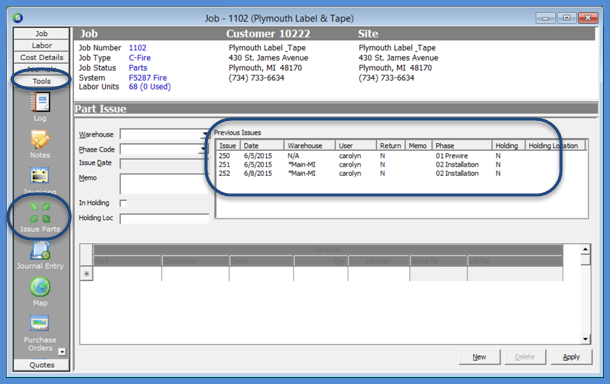
10820
Page 1 of 2 Next Page