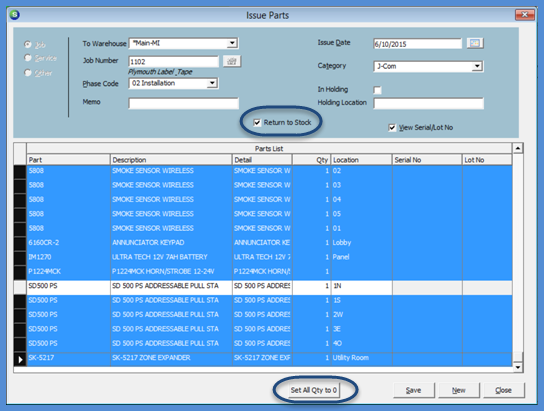
Job Management Issuing and Returning Parts Return Parts
Return Parts to a Warehouse from the Inventory Module (continued)
After checking the Return to Stock checkbox, the Parts List will automatically fill in with all parts previously issued to the Job. If all parts listed are being returned to the warehouse, click the Save button and all parts previously issued to the job will be returned to the selected Warehouse.
If a partial return is being performed, modify the quantities displayed on the parts list. Only parts with a quantity greater than zero will be returned to the warehouse.
If there is a long list of previously issued parts and only one or a few are being returned, you may press the Set All Qty to 0 button at the bottom of the form, then manually type in the quantity of the part(s) on the appropriate part line(s) that are being returned to stock. If you would like to remove the rows of parts that are not being returned to stock, you may highlight those part rows then press the delete key on your keyboard - those parts will not be included on the return transaction.
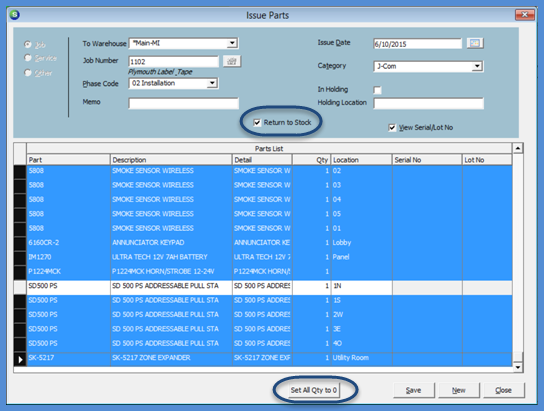
10824
Previous Page Page 2 of 2