.png)
SedonaSchedule SedonaSchedule Processing Transactions Removed Parts
Removed Parts
To replace a part, listed in the Customer Equipment Detail, click once on the part that is being replaced; the font of the part information will become bold. Hold the left mouse button down and drag the part to the lower tier; once the white pointer arrow is on the row of the part that is the replacement, release the mouse.
You will receive a confirmation message that you are replacing the part. Click the Yes button on the confirmation if you have selected the correct part replacement.
Repeat the same process for any other parts being replaced. You do not have to replace a part with the exact same part number.
Part Replacement Pointer Icon: .png)
Once you have confirmed the part replacement, the font color of part being replaced in the upper tier (Customer Equipment Detail) will turn red and today’s date will display in the Removal Date column.
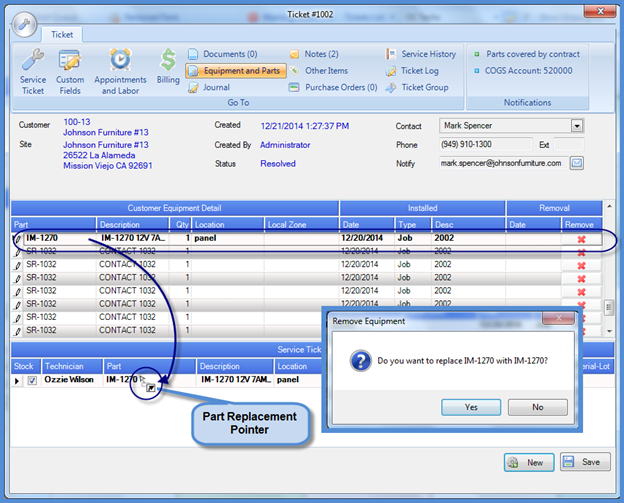
25642
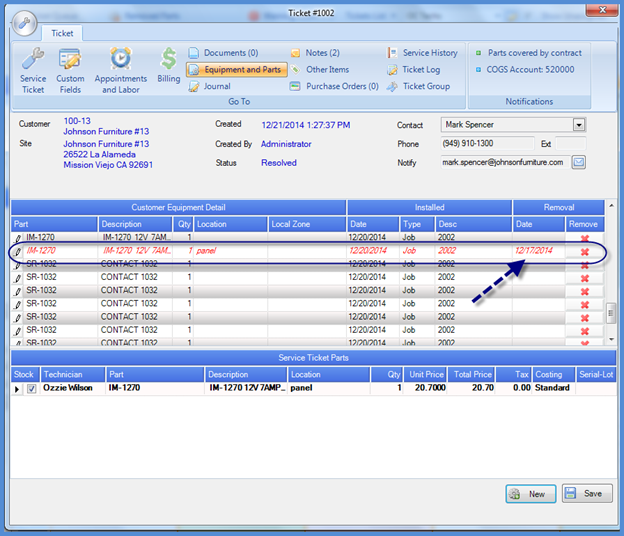
25642-1
Previous Page Page 3 of 3