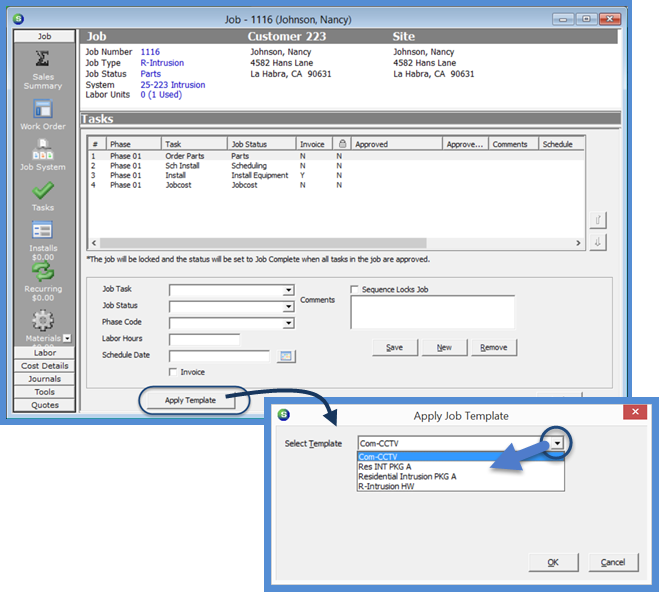
Job Management Job Processing Tools Job Templates
When creating a new Job, you have the option of applying one, many or all of the elements of a Job Template to the Job. At the bottom of the Job Task, Install Charge, Recurring Charges, and Materials List is a button labeled Apply Template; clicking this button will open the search form from which to select the desired Job Template.
Job Tasks Template
When creating a new Job, the Job Type is selected on the Job Work Order form; the Job Type contains many defaults which will attach to the Job, including the Job Task List. If you want to use the Job Tasks from a Job Template, simply click the Apply Template button on the Job Task form and select the desired Template. When doing this, the default Job Tasks from the Job Type will be removed and the Job Tasks from the Template will auto-fill into the form. You can save the new Job Task List as-is or remove, modify or add Job Tasks depending on the path of the Job being created.
Click the Apply button to save the Job Task List.
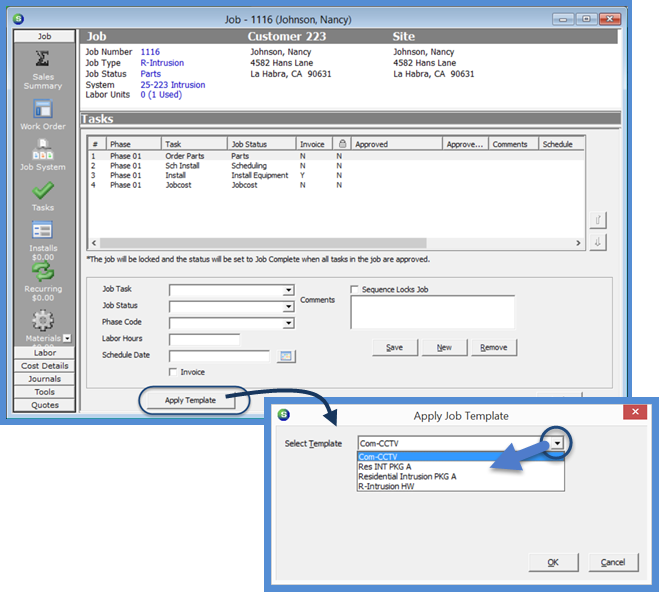
11025
Page 1 of 4 Next Page