.png)
Job Management Reopening a Closed Job
Reopening a Job
If a Job is closed and it is later realized that additional costs or invoicing needs to be added to the Job, the Job may be re-opened for such purposes. Keep in mind, this may affect Job Costing reports if the Job was closed in one month and costs or income was added in a subsequent month.
The ability to Re-Open a Job is controlled through User Group Security permission. Follow the instructions below to re-open a closed Job.
1. Locate the Job to be Re-Opened either from the Customer Explorer or navigate to the Job Management module and select the Job Queue menu option.
2. The Open Job List will be displayed. At the top of the form, click the drop-down arrow in the Job Status filter field and select the status of Closed.
.png)
11110
3. A list of all closed Jobs will be displayed. Locate the Job to be re-opened and double-click on the Job line to open the Job record.
4. From the Job toolbar, click the Tasks button. Click the Re-Open Job button located at the lower right of the form.
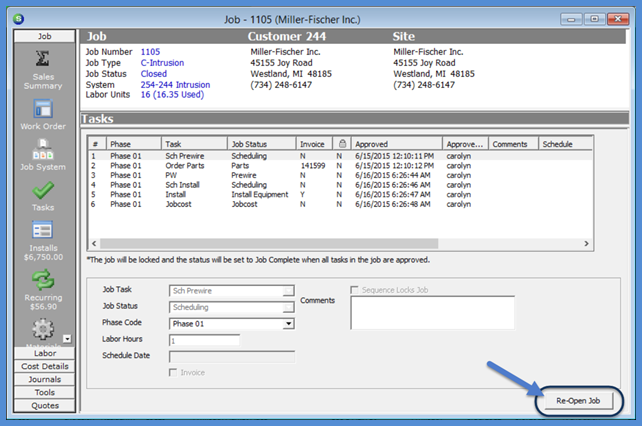
11700
Page 1 of 3 Next Page