.png)
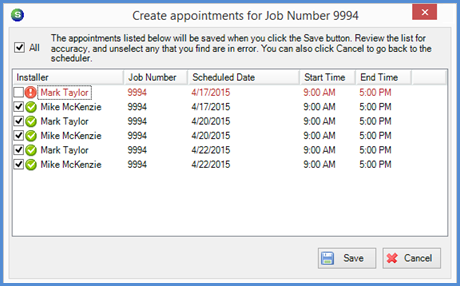
SedonaSchedule SedonaSchedule Designed Functionality The Ribbon
The Ribbon (continued)
Arrangement Ribbon Group - Open Jobs (continued)
Scheduling a Job Appointment
On the right side of the Scheduling form you will select the Technician for the Appointment; more than one person may be scheduled on this form. This area of the form is divided into two tiers; the Upper Tier lists all Technicians in the Display Group that is shown at the top of this form - you may change the Display Group to another if needed. Double-clicking on a Technician in the Upper Tier will move the name down to the Lower Tier.
The software checks the schedule board to see if the selected Technician is available for the date/time selected on the left side of the scheduling form. If the Technician is available, a green checkmark will appear to the left of the proposed appointment. If the Technician is already scheduled for another appointment for requested date/time, the proposed appointment will be displayed with a red font and a red warning icon to the left of the Technician's name.
Once satisfied with the selected Technicians, click on the Schedule button at the lower right of the form.
The Create Appointments form will be displayed; this will list the appointment dates/times selected on the previous form. If you decide not to create appointments for any item in the list, un-check the checkbox to the left on that line. When finished, click on the Save button at the lower right. The Job Appointments will now be displayed on the Schedule Board.
.png)
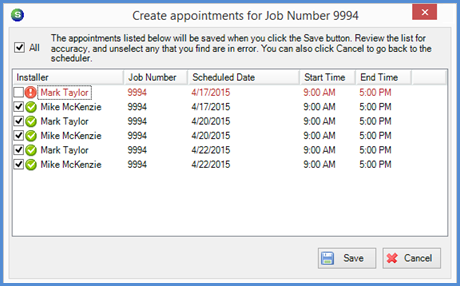
25168 25168-1
Previous Page Page 32 of 51 Next Page