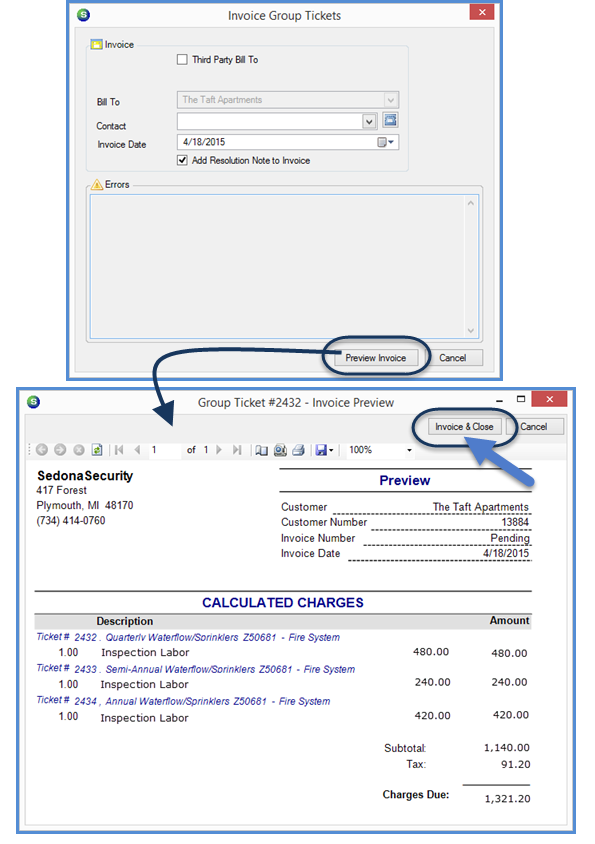
SedonaSchedule SedonaSchedule Designed Functionality Group Tickets
Group Tickets Functionality (continued)
Group Tickets Invoicing
Create Preview Invoice / Invoice & Close
The Invoice Group Tickets form will be displayed; click on the Preview Invoice button at the bottom of the form. A preview invoice will be displayed; review the charges to make certain they are correct. If satisfied with the preview invoice, click the Invoice & Close button at the top of the Invoice Preview. If the charges are not correct, click the Cancel button at the upper right of the Invoice Preview form, then return to the ticket to make the necessary changes to the charges. When ready to invoice repeat the process starting with Resolving the ticket.
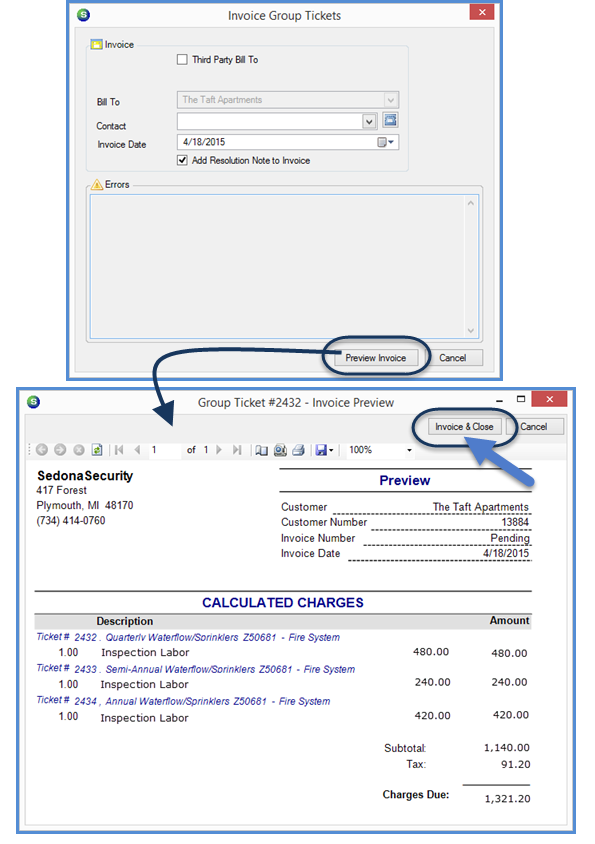
25336
Previous Page Page 7 of 7