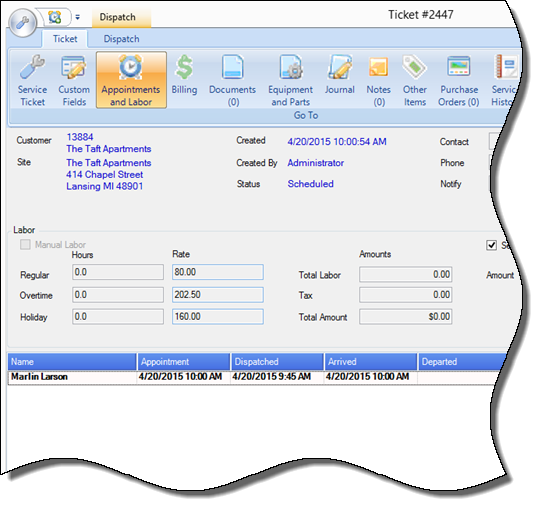
.png)
SedonaSchedule SedonaSchedule Processing Transactions Dispatching Technician Appointments
Dispatching Technician Appointments
Live Dispatching from the Ticket
Depart the Technician from the Appointment & Enter Resolution Code and Notes.
Once it is known the Technician has finished the appointment, within the Ticket, click on the Appointments and Labor button from the ribbon.
Double-click on the Ticket Appointment to open the Ticket Dispatch form. Click on the red button to the right of the Arrived Date/Time area. The exact date and time it is when clicking the red button will populate the arrived fields. You may also manually type in the Departed time if desired.
·In the Resolution code field, make a selection from the drop-down list.
·In the Notes field, type in pertinent information provided by the Technician.
·Resolves Ticket/Needs Go-Back; you must check one of these boxes. If this completes the work on the Ticket, check the Resolves Ticket option. If a return visit is required to complete the work, check the Needs Go-Back option.
When finished, click the Save button at the bottom of the Ticket Dispatch form.
If the Resolves Ticket checkbox was selected, on the Schedule Board, the background color of the appointment will change to Gray. If the Needs Go-Back checkbox was selected, the background color of the appointment will change to Orange.
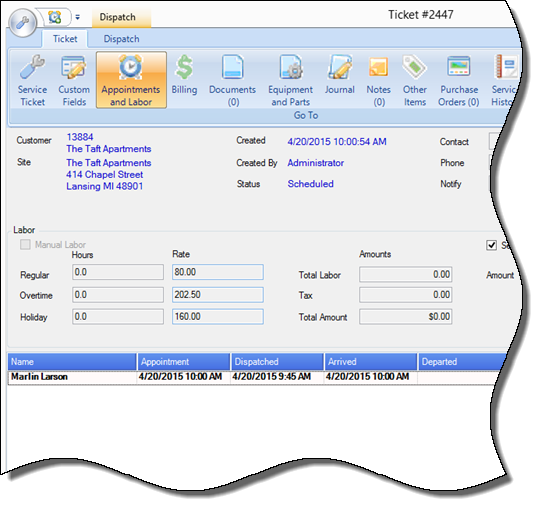
.png)
25732 25732-1
Previous Page Page 3 of 3