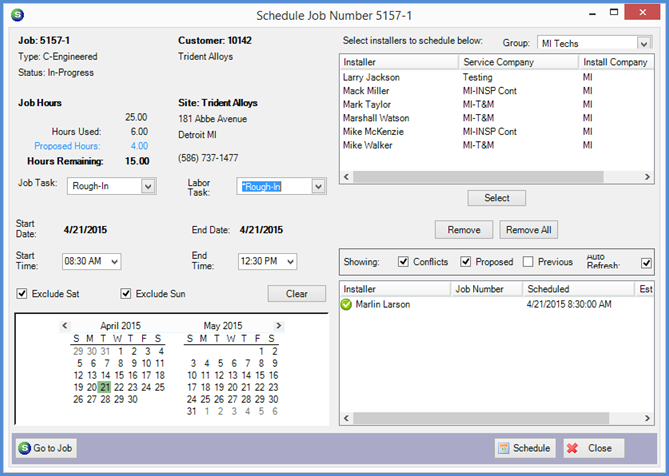
SedonaSchedule SedonaSchedule Processing Transactions Schedule a Job Appointment
Schedule a Job Appointment
Scheduling a Job Appointment From the Schedule Board (continued)
The Schedule Job form will be displayed.
Left side of the Scheduling form:
·Job Task & Labor Task - Make the appropriate selection from the drop-down list. The Job Task is required, but the Labor Task is not. It is highly recommended to select a Labor Task - this indicates what labor function is to be performed during the appointment.
·Start Time & End Time - Select from the drop-down list for each field. This will determine how much time to block out on the schedule board for the Job appointment.
·Calendar - On the Calendar, the date that is highlighted is the date that was displayed on the Schedule Board when you double-clicked on the Technician/Time-slot. If you want to change this date or add additional appointment dates, click on each date for which you want to create an appointment for the Job.
Right side of the Scheduling form:
The Upper Tier lists all Technicians in the Display Group that is shown at the top of this form. If you need to schedule additional Technicians, double-clicking on a Technician in the Upper Tier will move the name down to the Lower Tier.
The software checks the schedule board to see if the selected Technician is available for the date/time selected on the left side of the scheduling form. If the Technician is available, a green checkmark will appear to the left of the proposed appointment. If the Technician is already scheduled for another appointment for requested date/time, the proposed appointment will be displayed with a red font and a red warning icon to the left of the Technician's name.
The Lower Tier will display the proposed Job Appointment for the Technician that was double-clicked on the Schedule Board. If you add any additional Technicians from the upper tier, the will display in the lower tier as well.
Once satisfied with the selected Technicians, click on the Schedule button at the lower right of the form.
The Create Appointments form will be displayed; this will list the appointment dates/times selected on the previous form. If you decide not to create appointments for any item in the list, un-check the checkbox to the left on that line. When finished, click on the Save button at the lower right. The Job Appointments will now be displayed on the Schedule Board.
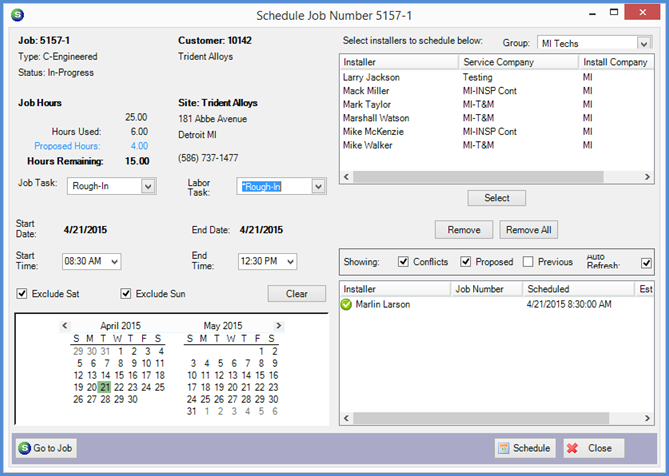
25846
Previous Page Page 3 of 4 Next Page