Inventory Performing a Physical Inventory
Performing a Physical Inventory (continued)
Count Day - Create the Physical Inventory Records (continued)
Fill and make selections from drop-down list fields on the Setup Information form.
Code - Enter a code for this physical count. This must be a unique value and may not be re-used. An example would be the count date followed by the warehouse code.
Description - This field will auto fill with the code assigned in the previous field; this may be modified if desired.
Warehouse - Select the Warehouse to be counted from the drop-down list.
Start Date - Enter the date the Warehouse will become locked for the count.
Lock Warehouse - This option will automatically be selected; do not un-check this option.
Sort Count Sheet By - Select the three sort order options. These selections control the order in which the parts will print on the count sheets and be displayed in the data entry form when entering the actual parts counted. The Sort choices are: part code, description, detail description, product line, row, shelf, bin. Each sort field must contain a different value.
Once all of the above information has been entered, click the ![]() button located to the right of the Lock Warehouse field.
button located to the right of the Lock Warehouse field.
4. The Parts form will be displayed listing all the Parts to count within the Warehouse. Click the Save button located at the lower right of the form.
5. You will be returned to the Physical List form where the new Physical Inventory record will be displayed in the list.
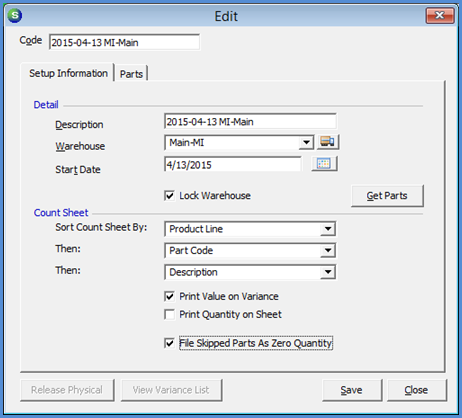
FRM 7013-1
Previous Page Page 3 of 13 Next Page