Inventory Repair Order - Customer Owned Parts
Creating a Repair Order - Customer Owned Parts (continued)
Return to Stock - Data Entry Field Definitions
Radio Buttons - Select the Other radio button.
Warehouse - Select the Customer Part Repairs Warehouse from the drop-down list.
Reference - You may enter an optional note into this field. If the part was removed on a Service Ticket, it is a good idea to enter the ticket number in this field for reference purposes.
Issue Date - Enter or select a date from the calendar. This is the date the parts are being put into the Warehouse. This date must be in an open accounting period.
Category Code - Select the appropriate Category from the drop-down list.
Cost of Goods - Select the appropriate cost of goods sold G/L account to be used for the transaction. The application will debit this account and credit the inventory account associated with the selected warehouse. This transaction will have a zero amount for both the debit and credit side of the transaction.
Return to Stock - Select this option.
Parts List - In the Parts List grid, either type in the exact part number or click the ![]() button to the right in the part field to search for and select the part. Enter the quantity being put into the Warehouse. If more than one part number, continue on to the next line and select the next part and quantity until all needed parts are listed.
button to the right in the part field to search for and select the part. Enter the quantity being put into the Warehouse. If more than one part number, continue on to the next line and select the next part and quantity until all needed parts are listed.
3. Once all information has been entered, click the Save button located at the lower right of the Issue Parts form.
The Repair Order may now be created. Continue onto the next page.
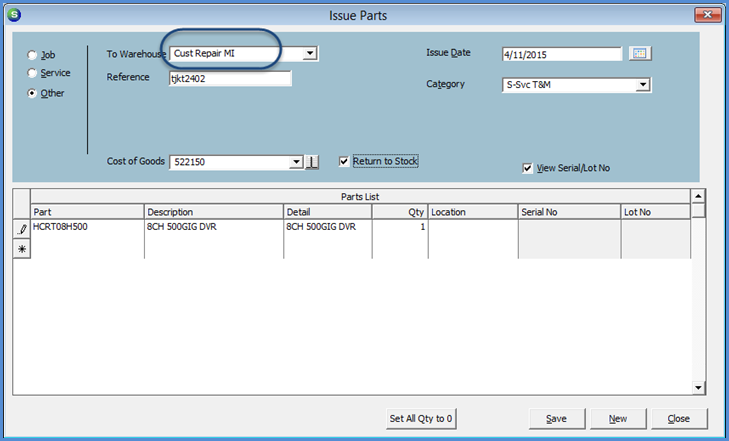
7603-1
Previous Page Page 2 of 4 Next Page