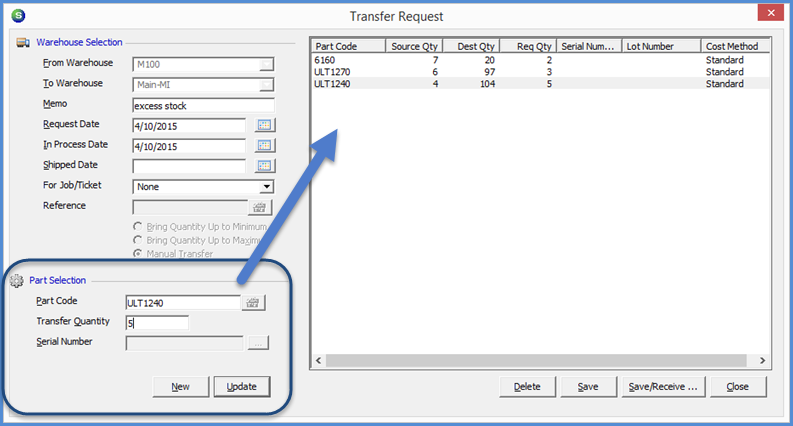
Inventory Transfers Transfer Request From the Inventory Module
Creating a Transfers Request from the Inventory Module (continued)
5. In the Part Selection area:
·Part Code - either type in or click on the lookup button to the right of the field to locate the part to transfer.
·Transfer Quantity - type in the quantity to be transferred out of the "From" Warehouse.
·Serial Number - If the Part Number selected is setup to use Serial Number Costing, you must select a Serial Number from the list. This field will be dimmed out if the part is not being tracked by serial number.
Click the Update button once the above information has been entered.
Parts and Quantities to transfer are selected one at a time. When the Update button is clicked, the Part will move over to the Parts to Transfer List on the right of the form.
Continue with the same steps until all parts needing to be transferred have been selected.
Saving the Transfer Request
·If you want to complete this transfer immediately, click on the Save/Receive button located at the bottom of the form, then continue on to the next page of this help topic.
·If this transfer request is for the purpose of physically shipping parts to another warehouse location, click the Save button located at the bottom of the form, then advance to page 5 of this help topic.
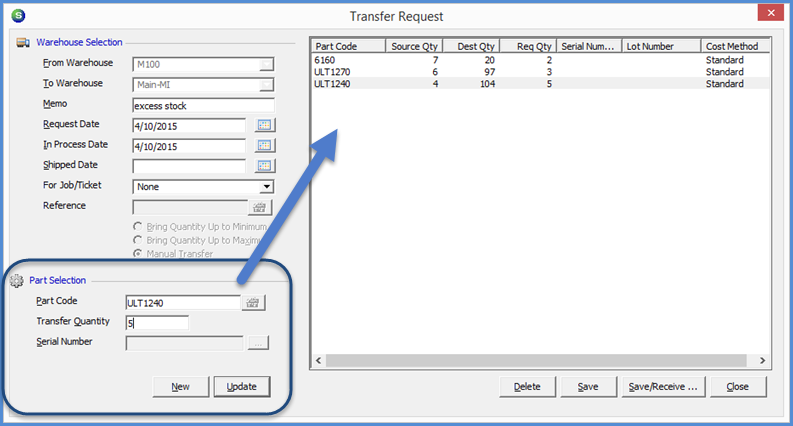
7804
Previous Page Page 3 of 5 Next Page