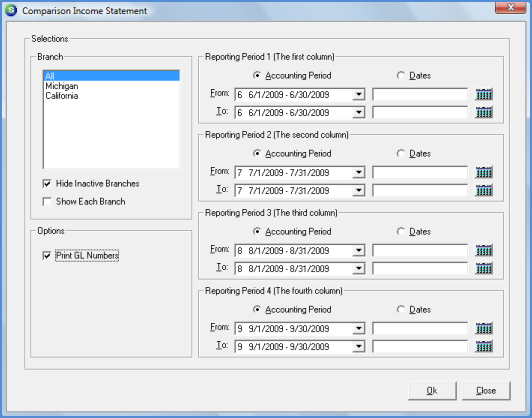
Report Manager General Ledger Reports
The Comparison Income Statement Report is used to compare the balances in all Income Statement Accounts between up to four accounting period ranges.
This report has a branch option; if multiple branches are selected, a new report will print for each unique branch.
Once the desired options have been selected, press the OK button to display the report in print preview mode.
Report Selections
Branch - The default is to display data for All Branches. If the data for only certain Branches is desired, the User may highlight the first Branch, then depress the CTRL key and highlight additional Branches within the list.
· Hide Inactive Branches - If data is not to be listed for inactive Branches, select this option.
· Show Each Branch - If this option is selected, a new page will begin with each unique Branch. Totals are printed after all data is printed for a Branch. The last page of the report will print Totals by Branch and a Grand Total for all Branches.
Options
· Print GL Numbers - Select this option to print the G/L Account Number. If this option is not selected, the GL Account Description will be printed.
Reporting Period 1 - The User may select either an Accounting period range or a specific date range for the first column to print on the report.
Reporting Period 2 - The User may select either an Accounting period range or a specific date range for the second column to print on the report.
Reporting Period 3 - The User may select either an Accounting period range or a specific date range for the third column to print on the report.
Reporting Period 4 - The User may select either an Accounting period range or a specific date range for the fourth column to print on the report.
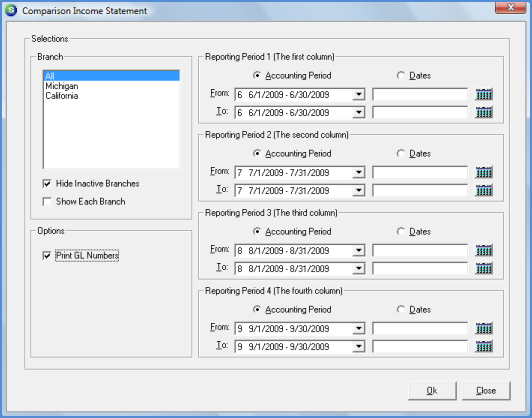
Report124