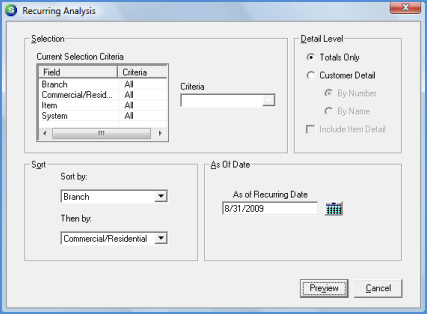
Report Manager Client Management Reports
The Recurring Analysis Report is used to print Active Recurring amounts as of a particular date in time. This report may not be generated retroactively; the As of Date must be today's date or a date in the future.
Once the desired options have been selected, press the Preview button to display the report in print preview mode.
Report Selections
Selection Criteria - The report default is to print recurring amounts for all branches, customer types, items and system types. If desired, the User may highlight one of the options then make a selection in the Criteria drop-down list to the right. The report will include the recurring amounts for the selected criteria options.
Sort By (1st) - The report default is to sort by Branch. Other sorting options available are Commercial/Residential, Item Code, or System Type.
Then By (2nd sort) - The report default is to sort by Commercial/Residential. Other sorting options available are Branch, Item Code, or System Type.
Detail Level - The report default is to print data for all active Branches. If it is desired to print the data associated with one or multiple Branches, the User may select the checkbox to the left of each branch desired.
· Totals Only - By default this option is selected; data will be grouped and subtotaled by the option selected in the Sort by field with summary information within the sort group based on the Then By (2nd Sort) field.
· Customer Detail - If this option is selected, the User must select to order by Number (customer number) or by Name (customer name). The report will be grouped by and subtotaled by the option selected in the Sort by field with summary information within the sort group based on the Then By (2nd Sort) field. The detailed amounts will print the customer totals sorted by either customer number or customer name.
· Include Item Detail - If this option is selected, a totals by unique invoice item code for each customer will print; a subtotal will print after each customer.
As of Date - Select the cut-off date for the report. This date must be today's date or a date in the future.
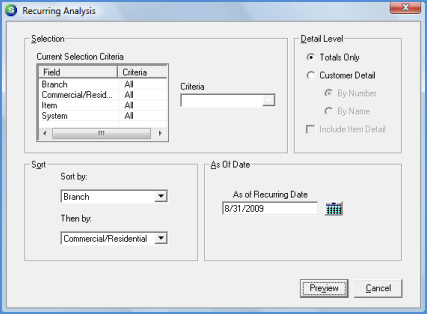
Report14