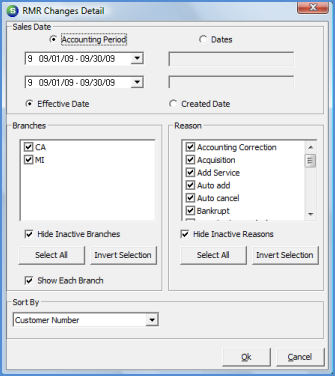
Report Manager Client Management Reports
The RMR Changes Detail Report prints a detailed listing of all new, cancelled, invoice item changes, and branch changes of recurring lines. This report also lists the Job Number if the recurring line was activated through a Job.
This report prints amounts for recurring lines that were manually cancelled from the customer explorer or through the Cancellation Queue.
This report has a branch option; if multiple branches are selected, a new report will print for each unique branch.
Once the desired options have been selected, press the OK button to display the report in print preview mode.
Report Selections
Sales Date - This option will default to the Current Accounting Period. If a different Accounting Period or specific Date range is desired, select either the Accounting Period option or Dates option. Once an option is selected, the User must select an Accounting Period range or Date range and one of the two options below.
· Effective Date - The Effective Date is the Recurring Line End Date or Start Date. If this option is selected the amounts printed on the report will be based on the effective date.
· Created Date - The Created Date is the date on which the recurring line was added, changed or cancelled. If this option is selected the amounts printed on the report will be based on the creation date.
Branch - The report default is to print data for all active Branches. If it is desired to print the data associated with one or multiple Branches, the User may select the checkbox to the left of each branch desired.
· Hide Inactive Branches - By default this option is selected; If data is to be listed for inactive Branches, de-select this option.
· Show Each Branch - If this option is selected, a new page will begin with each unique Branch. Totals are printed after all data is printed for a Branch. The last page of the report will print Totals by Branch and a Grand Total for all Branches.
Reason -The report default is to print data for all RMR Reason Codes. If it is desired to print the data associated with certain RMR Reason Codes, the User may select the checkbox to the left of each Reason Code desired.
Sort By - The report default is to sort by all Customer Number. Other sorting options available are Job Number and Reason Code. If Reason Code is selected as the sort option, the report will print subtotals after each unique Reason Code.
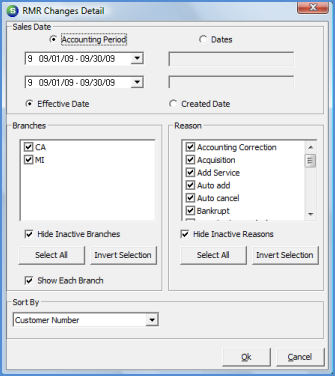
Report198