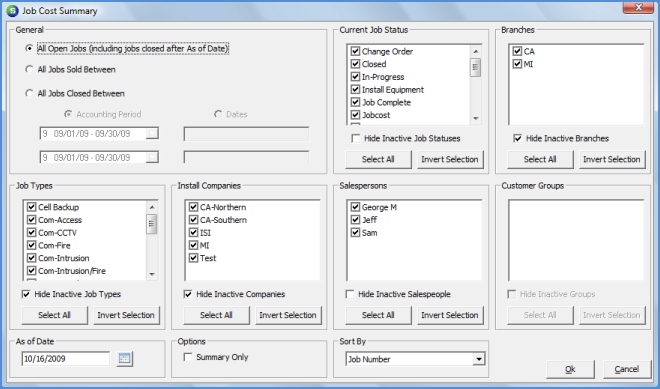
Report Manager Job Management Reports
The Job Cost Summary (JC03)* Report is similar to the Job Cost Summary (JC02)* Report; this report was designed to be used by only SedonaOffice customers using the Customer Group Security option. If your company is not using Customer Group Security, this report will not print group headers properly.
Once the desired options have been selected, press the OK button to display the report in print preview mode.
Report Selections
General - One of the following options must be selected.
· All Open Jobs (including jobs closed after As of Date) - If this option is selected, the User then selects a cut-off date in the As of Date field at the lower left of the Report Selections form. The default As of Date is today's date.
· All Jobs Sold Between- If this option is selected, the User must also select either an Accounting Period range or Date range. Selecting this option will print all Jobs where the Sold Date on the Job Work Order form is within the Accounting Period or Date range selected.
· All Jobs Closed Between- If this option is selected, the User must also select either an Accounting Period range or Date range. Selecting this option will print all Jobs where the Job End Date entered when closing the Job is within the Accounting Period or Date range selected.
Current Job Status - This option is only available when the General option of All Open Jobs or All Jobs Sold Between is selected. The report default is all Job Statuses. If the data for only certain Job Statuses is desired, the User will press the Invert Selection button then check the box to the left of each Job Status to be included in the report results.
· Hide Inactive Job Statuses - If data is not to be listed for inactive Job Statuses, select this option.
Branches - The report default is to print data for all active Branches. If it is desired to print the data associated with one or multiple Branches, the User may select the checkbox to the left of each branch desired.
· Hide Inactive Branches - If data is not to be listed for inactive Branches, select this option.
Job Types - The report default is all Job Types. If the data for only certain Job Types is desired, the User will press the Invert Selection button then check the box to the left of each Job Type to be included in the report results.
· Hide Inactive Job Types - If data is not to be listed for inactive Job Types, select this option.
Install Companies - The report default is all Install Companies. If the data for only certain Install Companies is desired, the User will press the Invert Selection button then check the box to the left of each Install Company to be included in the report results.
· Hide Inactive Companies - If data is not to be listed for inactive Install Companies, select this option.
Salespersons - The report default is all Salespersons. If the data for only certain Salespersons is desired, the User will press the Invert Selection button then check the box to the left of each Salesperson to be included in the report results.
· Hide Inactive Salespeople - If data is not to be listed for inactive Salespersons, select this option.
Customer Groups - The report default is all Customer Groups. If the data for only certain Customer Groups is desired, the User will press the Invert Selection button then check the box to the left of each Customer Group to be included in the report results. If your company is not using Customer Group Security, this area will be grayed-out.
· Hide Inactive Groups - If data is not to be listed for inactive Customer Groups, select this option.
As of Date - The report default is today's date. This option is only used if the General option of All Open Jobs was selected. The User may change to the desired As of Date.
Option: Summary Only - By default, this option is not selected. If this option is selected, a Summary style report will be printed displaying total amounts for each Job Type within each Customer Group. If your company is not using Customer Group Security, totals will be grouped by Branch.
Sort By - The report default is to sort by Job Number. The other Sorting option available is Salesperson.
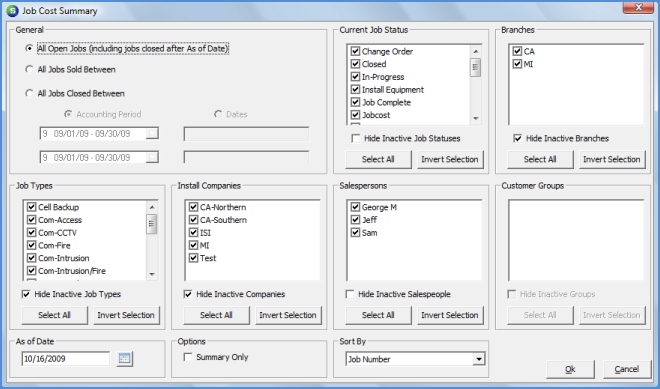
Report199