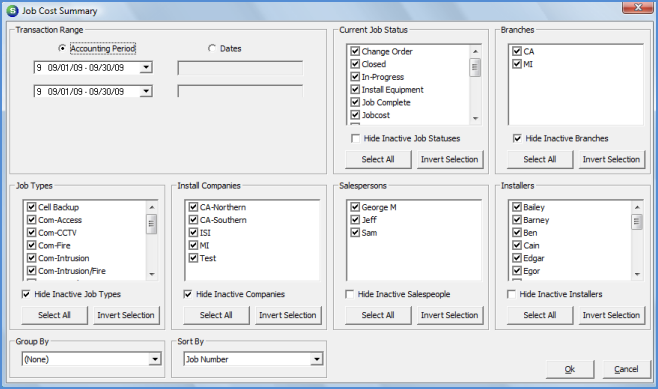
Report Manager Job Management Reports
Job Cost Summary (Transactions)*
The Job Cost Summary (Transactions)* Report prints Jobs where any G/L activity has occurred during the Accounting Period range or Date range selected for the report. The layout of this report is the same as the Job Cost Summary (JC02)* report.
Once the desired options have been selected, press the OK button to display the report in print preview mode.
Report Selections
Transaction Range - This option will default to the Current Accounting Period. If a different Accounting Period or specific Date range is desired, select either the Accounting Period option or Dates option. The User must select an Accounting Period range or Date range.
Current Job Status - This option is only available when the General option of All Open Jobs or All Jobs Sold Between is selected. The report default is all Job Statuses. If the data for only certain Job Statuses is desired, the User will press the Invert Selection button then check the box to the left of each Job Status to be included in the report results.
· Hide Inactive Job Statuses - If data is not to be listed for inactive Job Statuses, select this option.
Branches - The report default is to print data for all active Branches. If it is desired to print the data associated with one or multiple Branches, the User may select the checkbox to the left of each branch desired.
· Hide Inactive Branches - If data is not to be listed for inactive Branches, select this option.
Job Types - The report default is all Job Types. If the data for only certain Job Types is desired, the User will press the Invert Selection button then check the box to the left of each Job Type to be included in the report results.
· Hide Inactive Job Types - If data is not to be listed for inactive Job Types, select this option.
Install Companies - The report default is all Install Companies. If the data for only certain Install Companies is desired, the User will press the Invert Selection button then check the box to the left of each Install Company to be included in the report results.
· Hide Inactive Companies - If data is not to be listed for inactive Install Companies, select this option.
Salespersons - The report default is all Salespersons. If the data for only certain Salespersons is desired, the User will press the Invert Selection button then check the box to the left of each Salesperson to be included in the report results.
· Hide Inactive Salespeople - If data is not to be listed for inactive Salespersons, select this option.
Installers - The report default is all Installers. If the data for only certain Installers is desired, the User will press the Invert Selection button then check the box to the left of each Installer to be included in the report results.
· Hide Inactive Installers - If data is not to be listed for inactive Installers, select this option.
Group By - The report default is to group by None. Selecting a Group By option will print totals a Group Header and totals at the end of each Group. Grouping options available are Branch, Department, Install Company, Installer, Job Status, Job Type, Project Manager and Salesperson.
Sort By - The report default is to sort by Job Number. Other Sorting options available are Customer Name, Customer Number or Site Name.
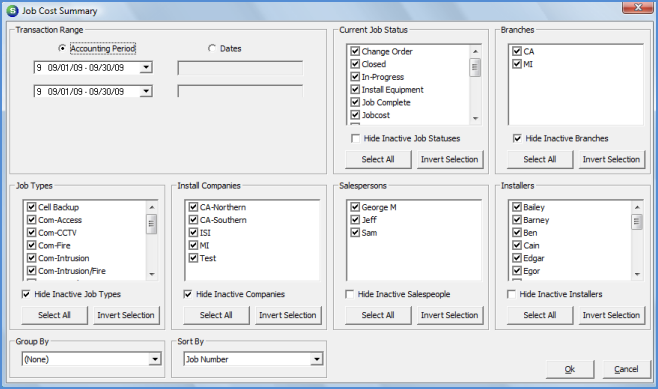
Report187