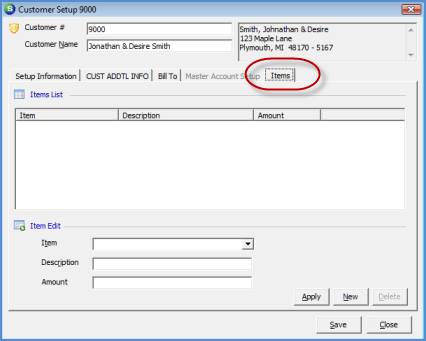
Client Management Additional Customer Data Entry Customer Items
Additional Customer Data Entry (continued)
Customer Items (continued)
2. The Customer Setup form will be displayed; select the Items tab. The Items from is divided into two tiers; the upper tier will display the list of Items and the default sales price as they are added to the list from the lower tier of the form. To add an Item to the Custom Items list, press the New button locate in the lower tier of the Items form. Select an Invoice Item from the drop-down list. The description will automatically fill in, however if a different description is to be used for this customer, the User may change this default description. Up to 50 characters may be entered into the description field. In the Amount field, type in the sales price that will be used for this Item. Press the Apply button to add the Item. Continue until all Items have been added for the Customer. When finished press the Save button located at the lower right of the Customer Setup form.
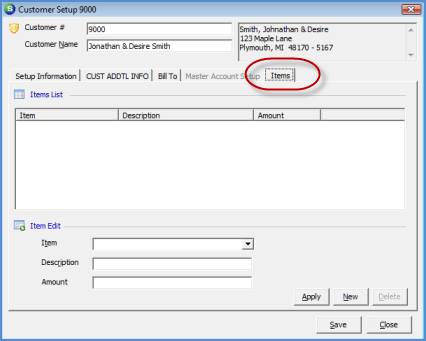
2049
![]() Important
Note: If your company is using both
Site Items and Customer
Items, the application will first check to
see if the Invoice Item is in the list of Site Items for the
customer. If the Invoice Item is in the list of Site Items,
the default sales price of the Site Items will be used. If
the same Invoice Item is listed in both Customer and Site Items,
the default sales price of the Site Items will always be
used.
Important
Note: If your company is using both
Site Items and Customer
Items, the application will first check to
see if the Invoice Item is in the list of Site Items for the
customer. If the Invoice Item is in the list of Site Items,
the default sales price of the Site Items will be used. If
the same Invoice Item is listed in both Customer and Site Items,
the default sales price of the Site Items will always be
used.