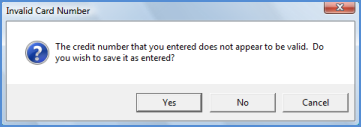
Client Management Additional Customer Data Entry Payment Options-Credit Card
Additional Customer Data Entry (continued)
Payment Options-Credit Card Setup (continued)
3. The customer name and address information displayed in the upper left of the EFT Setup form will automatically fill into the credit card information fields. If the name and/or billing address of the card holder are different from the automatically filled information, you may type in the correct information in the appropriate fields.
Use for Auto Processing – if this option is selected, this customer’s cycle invoices will automatically be paid with the credit card being set up. If the Use for Auto Processing option is left un-selected, the credit card will be kept on file for use when the customer wants to pay single invoices with the credit card.
Print Cycle Invoices – if the Use for Auto Processing option was selected, the Print Cycle Invoices option will be displayed. If the customer wants a printed copy of the cycle invoice that was paid by automatic payment, select this option. If the customer does not want a printed copy of the cycle invoice, do not select this option.
Auto Process Hold Day – Make a selection from the drop-down list which determines which day of the month an auto payment may be processed.
Note: The default hold day is set to the value of 1; if day number 1 is selected, the application will use the hold date that was selected in the ACH Hold Date field of the Cycle Invoicing Process form when posting the cycle batch.
4. Once all information is entered, press the Apply button located at the lower right of the form. The SedonaOffice application validates whether the credit card number entered by the User is correct. If the credit card number entered is invalid, the User will be presented with a message indicating the entry is invalid. If this occurs, the User may re-type in the credit card number and re-save the information.
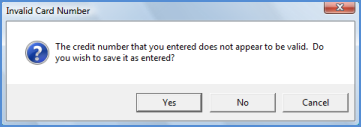
2051
Once credit card and/or customer bank set up has been completed, this information may be viewed from the Customer Explorer by selecting Payment Options from the customer tree. The Credit Cards and/or Banks will be displayed in the Active Pane of the Customer Explorer. For security purposes, only the last four digits of the account number are displayed.