Client Management Collections Collection Queue Function Buttons Mail Merge Button
This function button is used when generating single or bulk collection letters. SedonaOffice customers that have not purchased the add-on module SedonaDocs will only be able to produce single collection letters.
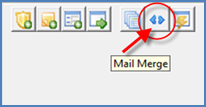
ss2389
The steps for generating a collection letter for a single customer are different for customers using SedonaDocs and those that are not. The method described below is for SedonaOffice customers that have not purchased SedonaDocs. Follow the link for instructions on MailMerge letters for SedonaDocs customers.
Single Mail Merge Letters: Non-SedonaDocs Customers
1. Highlight the customer row in the Collection Queue list for which a letter will be generated then press the Mail Merge button from the toolbar.
2. The Windows File Explorer will be displayed. Locate the MSWord template to be used, highlight the file name then press the Open button on the Windows File Explorer form. Make certain the file type selected is Word Template.
3. A message will be displayed “Generating Letters”. Once the letter has been created an MSWord Document will appear on the windows task bar. Double-click on the MSWord document to view the letter.
4. Once the Collection Letter is open for viewing, the User may type in additional information or modify existing letter information.