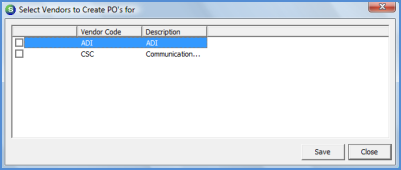
Accounts Payable Purchase Orders Create a PO from a Job
Create a Purchase Order from a Job record
Follow the instructions below to create a Purchase Order within a Job record.
1. Navigate to the Main Application Menu and select the Job Management/Job Queue option.
2. The Job List will be displayed. Open the Job for which a Purchase Order will be created.
3. Once the Job record is open, press the Tools button from the Job Toolbar.
4. From the Tools Toolbar press the Purchase Orders button. In the white area to the right of the Tools Toolbar right-click and select the Create PO option.
5. If all parts on the Job Materials list are assigned to one Primary Vendor, then the New Purchase Order form will automatically open with the Primary Vendor for the parts defaulted into the Vendor field. If there is more than one Primary Vendor assigned to the parts on the Materials list, the Select Vendors to Create PO's for form will be displayed. The User will create one PO at a time by selecting the checkbox to the left of a Vendor displayed in the list. Once the PO is completed and saved, repeat the process beginning with step 4 until all Purchase Orders have been created.
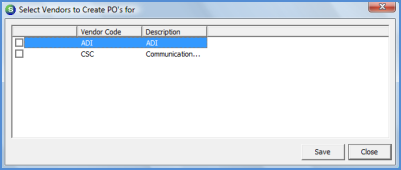
6027
6. Follow the steps for creating a Purchase Order from Accounts Payable beginning with step number 3.