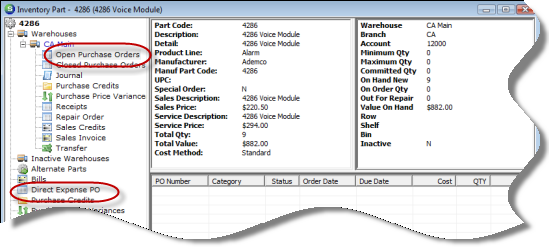
Accounts Payable Purchase Orders Create a PO from the Part Explorer
Create a Purchase Order from a Part Explorer Record
Follow the instructions below to create a Purchase Order from a Part Explorer record.
1. Navigate to the Main Application Menu and select the Inventory/Parts option.
2. The Parts Search form will be displayed. Locate and open the part for which a Purchase Order will be created.
3. The Part Explorer will be displayed. There are two methods to create a new PO; select one of the two options below:
a. highlight the tree option Direct Expense PO, right-click and select the New PO option.
b. expanded the Warehouse tree of the warehouse into which the part being ordered with be received. Highlight the Open Purchase Orders tree option, right-click and select the New PO option.
4. Follow the steps for creating a Purchase Order from Accounts Payable beginning with step number 3.
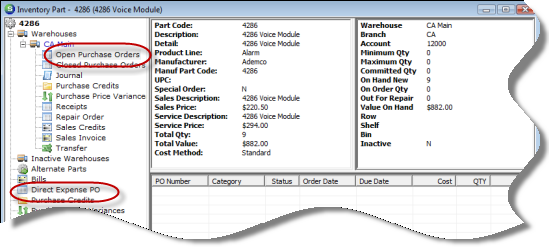
ss6151