Accounts Payable Print Purchase Orders
![]() Print Purchase Orders
Overview
Print Purchase Orders
Overview
The Print Purchase Orders function is used to print several Purchase Orders at the same time. The PO Report form which is accessed by navigating to the Main Application Menu and selecting the Print Purchase Orders option from the Accounts Payable module. This form has several options available for selecting which Purchase Orders will be printed. All options on this form are described below.
Branch - By default, the All branches option is selected. If the Purchase Orders for just one or multiple branches are to be printed, click on each Branch to be included.
Vendor - By default, the All Vendors option is selected. If the Purchase Orders for just one or multiple Vendors are to be printed, click on each Vendor to be included.
From Date & Thru Date - Enter the Ordered Date date range of the Purchase Orders to be printed.
Tag Buttons - If only certain Purchase Orders are to be printed, the User may de-select the checkbox to the left of each PO not to print or press the Untag All button the select the checkbox to the left of each PO to be printed.
Options - The options determine what information will be printed on the Purchase Orders.
Show Internal Part Code - If this option is selected, the Part Code will print in parenthesis behind the Part Description.
Show Part Detail - If the this option is selected, the Part Detail Description will be printed instead of the Part Description.
Hide Amounts - Selecting this option will hide the unit purchase cost of the part(s).
Show System Account - This option is not currently being used.
Status - The User may select only Open PO's, only Closed PO's or both by selecting the desired options.
Margins - The margin settings are used to adjust the alignment of the information printed on the purchase order.
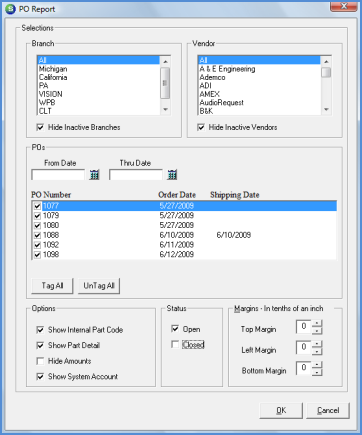
6029