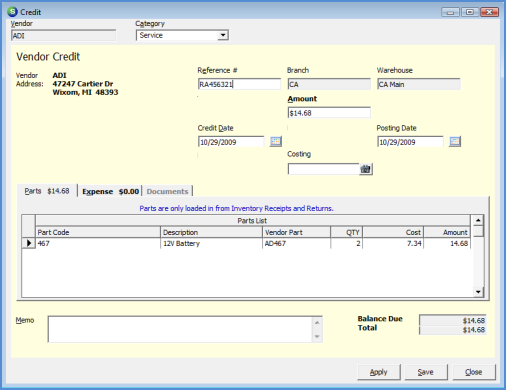
Accounts Payable Credits Manual Vendor Credit
Manually Generate a Vendor Credit
A Manual Vendor Credit may only be created for expense items. You must perform a Vendor Return to be able to create a Vendor Credit for Parts.
To generate a manual Vendor Credit, follow the instructions below.
1. The User may enter a new Vendor Credit either from Accounts Payable/Credits or from the Vendor Explorer and right-clicking on the Credits tree option and selecting New Credit.
2. The Credit from will be displayed. Fill in the appropriate information in the Header area, and the Expenses tab.
The Total field at the bottom of the Credit form keeps track of all amounts entered on the parts or expense tab; the User will not be able to save the Credit if the Amount in the Header is not equal to the Total field.
3. If a document needs to be attached to the Vendor Credit, press the Apply button then navigate to the Documents tab and either scan in and attach a document or add an existing saved document. If no documents are being attached, proceed to step number 4.
4. Press the Save button when finished. The Vendor Credit is now posted to the Vendor account and is available for applying to Bills during the Pay Bills process.
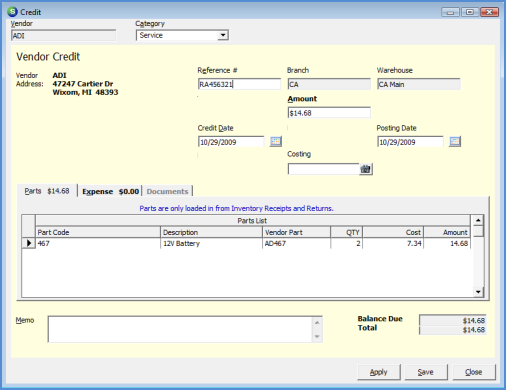
6013.1