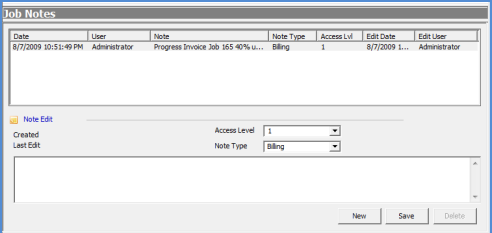
Job Management Job Processing Tools Job Notes
Job Notes
Job Notes are entered and displayed from the Tools Toolbar / Notes button. Notes entered into this form are also viewable from the Customer Explorer under the Site Notes and Customer Job Notes.
When entering a new Job Note, the User must select an Access Level and a Note Type.
The Access Level is linked to User Group Security Access. There are three possible Access Levels; 1-General, 2-Internal, and 3-Management. If the User entering the note has a User Group Access Level of 1 and the User selects the level 2 for the note, once the note is saved, the User will not be able to view the saved note. User's with a User Group Access Level of 2 will be able to see Notes saved with an Access Level of 1 or 2. User's with a User Group Access Level of 3 will be able to see Notes saved with an Access Level of 1, 2 or 3.
When printing a Job Ticket, if the User selects the option of including Job Notes on the printed ticket, all notes saved with an Access Level of 1 will print on the Job Ticket. Notes saved with an Access Level of 2 or 3 will not print on the Job Ticket.
The Note Type is a list contains values that are controlled by SedonaOffice and values which your company defines for categorizing notes. The values controlled by SedonaOffice may not be modified or deleted. Suggested Note Types your company may create are Billing, Purchasing, etc.
Enter a New Note
To enter a new Job Note, press the New button located at the lower right of the form. Select the appropriate Access Level, Note Type, then type in the note in the text box. Up to 1,024 characters are allowed for each note; press the Save button when finished typing the note. If the User runs out of space, save the note at an appropriate cut-off point, then create another note to continue the thread. All notes entered are automatically date/time and User stamped; there is no need to enter this type of information into the note text.
Once a Note has been saved, only Users with appropriate permission are allowed to edit or delete a Job Note.
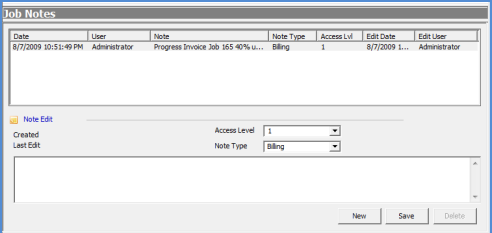
10019