Job Management Job Processing Tools Job Timesheets Bulk Timesheets
Job Timesheets
Bulk Timesheets (continued)
Date - Enter or select a date from the calendar on which the work was performed.
Job - Enter or lookup the Job Number. To lookup a Job
number, press the ![]() button to the right of the field; locate and
double-click on the correct Job number in the list.
button to the right of the field; locate and
double-click on the correct Job number in the list.
Installer - Select the Installer name from the drop-down list.
Job Task - Select the Job Task from the drop-down list.
Description - This is an optional field; the User may type in up to 256 characters into this field.
Labor Task - Select the Labor Task from the drop-down list.
Units - Enter the number of Labor Units worked on the Job.
Pay Rate - This field will default to the Installers regular pay rate; pressing the drop-down arrow will allow the User to select the Overtime, Holiday or Prevailing Wage rate. An amount for Prevailing Wage will only be displayed if the Job has been assigned a Prevailing Wage code on the Job Work Order form.
Amount - The amount field will automatically fill in with the Units x the Pay Rate; this field may not be modified.
Press the Add button when finished filling in the form. Continue adding records until finished. When the batch is complete, press the Save button located at the lower right of the form.
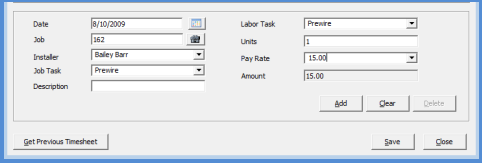
ss10704