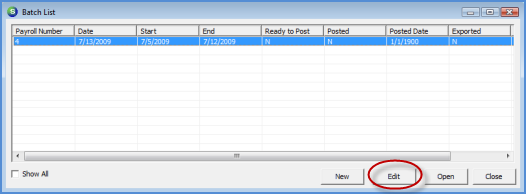
Job Management Job Processing Tools Job Timesheets Payroll Timesheets
Payroll Timesheets (continued)
4. The User will be returned to the Batch List. To begin entering records, highlight the batch in the list then press the Open button or just double-click on the Batch within the Batch List.
5. The Payroll Timesheet form will be displayed. For detailed information on how to use this form please refer to the following topic link: Payroll Timesheets Defined.
Enter additional records for each employee working on Jobs and commissions being paid to salespersons for Jobs. Make any other necessary additions for Holiday Pay, Vacation Pay or Sick Pay according to your company payroll procedures. When finished press the Save button located at the lower right of the form.
6. Once all records have been entered into the batch, and it is ready to post to the general ledger, the User will mark the batch as ready to post. From the Batch List, highlight the Payroll Batch line then press the Edit button located at the lower right of the form.
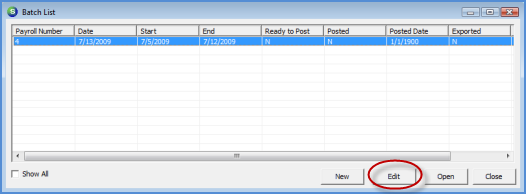
ss10754