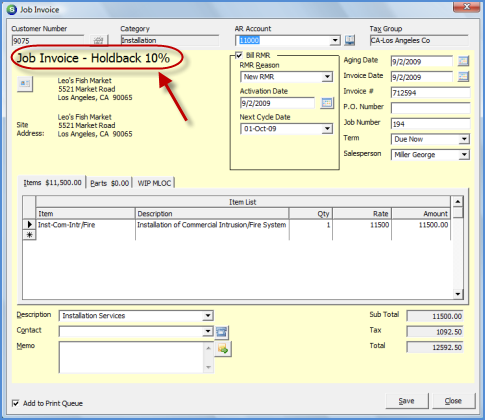
Job Management Job Invoicing Hold Back Invoicing
Hold Back Invoicing (continued)
4. To invoice a Job on the list, highlight the Job in the grid area then press the Invoice button located at the lower right of the form or just double-click on the Job row in the grid area.
5. The Job Invoice form will be displayed. All charges for the Job that have not yet been invoiced will fill into the invoice lines section of the invoice form. Verify information on the invoice form and make any necessary changes according to your company policies and procedures. Press the Save button located at the lower right of the form when finished.
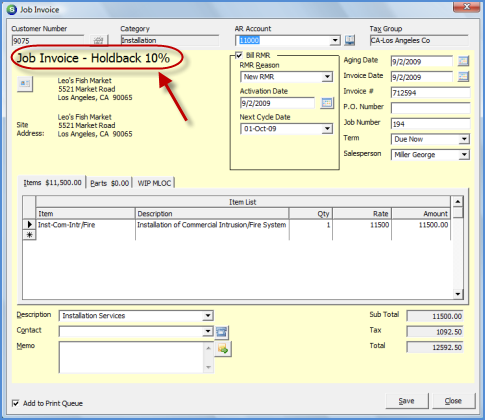
ss11057